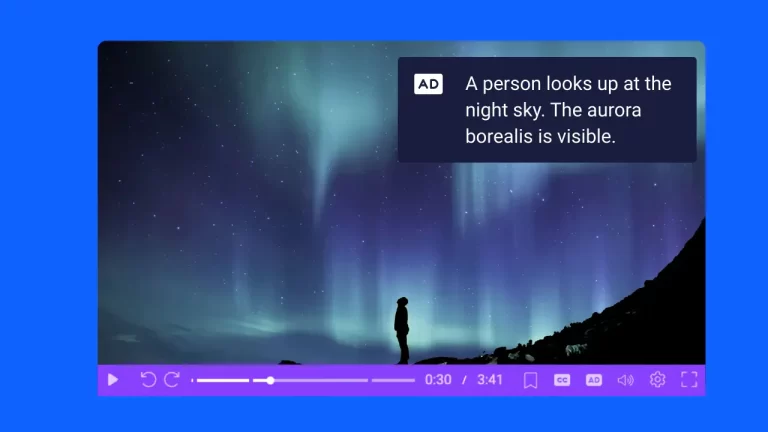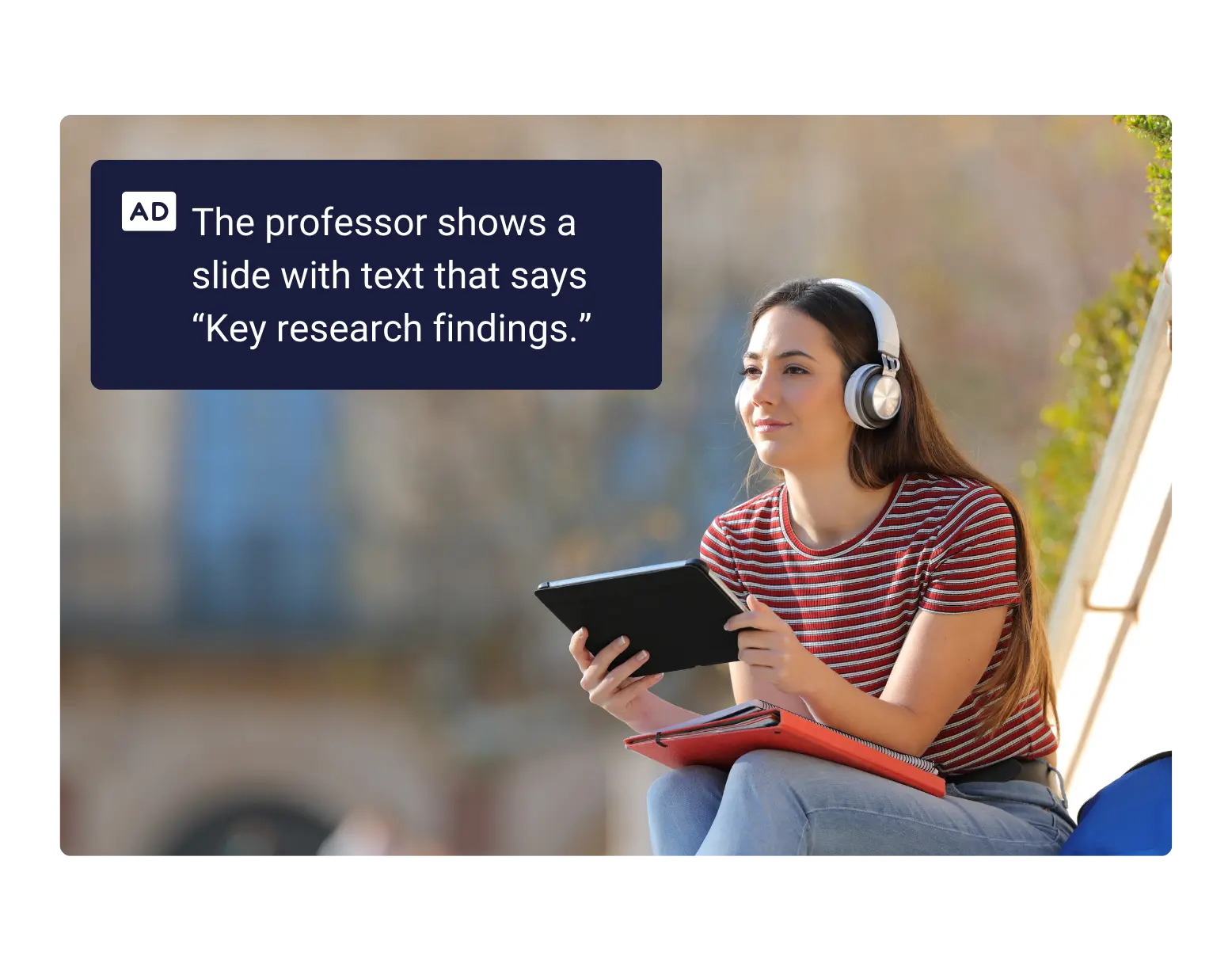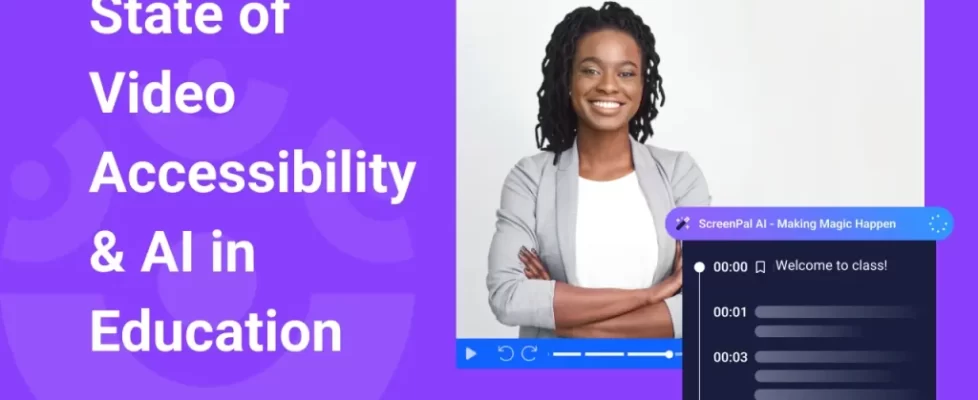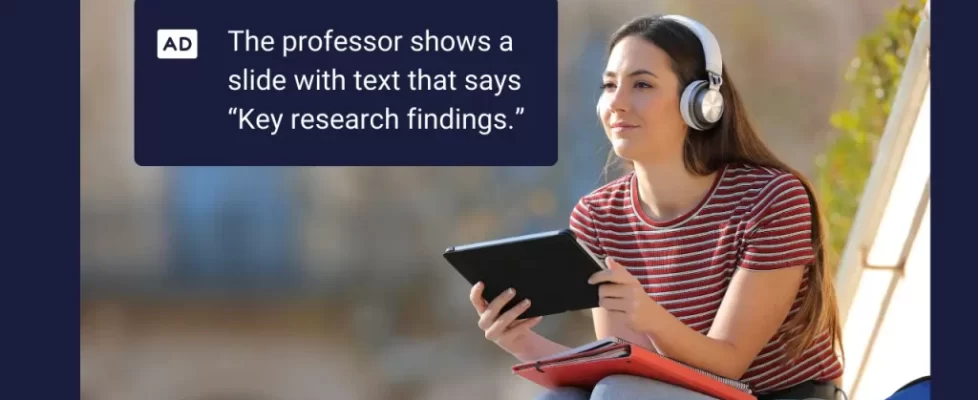Video is now central to teaching, training, and communication. To reach and support diverse learners and global audiences, video accessibility must be integrated into every organization’s video workflow.
Most educators and creators are familiar with the value of captions for video learning. However, our research reveals an awareness gap regarding audio descriptions: what they are, when they’re required, and how to add them easily and effectively.
In a recent survey, we found that only 23% of educators are adding audio descriptions to the majority of their videos. Without audio descriptions, many learners are left out.
Audio descriptions are not just a best practice—they are a legal requirement for many government and public institutions in the United States and the European Union.
With new U.S. digital accessibility rules requiring audio descriptions coming into effect in April 2026, higher education institutions, K–12 districts, and training organizations must start preparing now.
In this guide, you’ll learn:
- When audio descriptions are required by law
- The specific rules and guidelines covering audio descriptions
- What makes a compliant, high-quality audio description
- Best practices for adding audio descriptions to new and existing videos
- How to prepare for upcoming compliance deadlines
👉 Looking to automate video accessibility for your institution? Learn about ScreenPal’s AI-powered accessibility tools.
What are audio descriptions?
Audio descriptions (ADs) are additional narration tracks that provide descriptions of essential visual information in a video. They allow people who are blind or have low vision to understand what’s happening on screen, ensuring equal access to learning, training, and communication.
Unlike captions, which display spoken words and sounds as text, audio descriptions make visual elements perceivable by turning them into words.
How audio descriptions work
Audio descriptions are typically inserted into natural pauses in dialogue or narration. For example, a video might include this audio description after a professor explains a slide: “The professor points to a chart showing rising enrollment rates.” This narration provides critical context that would otherwise be lost.
Audio descriptions vs. captions vs. transcripts
These are all elements that are required or recommended for accessible videos. Here’s how they differ:
- Captions – Video captions are time-synchronized text on screen providing viewers the narration and important sounds. Closed captions are required for people who are deaf or hard of hearing.
- Transcripts – A video transcript is a written document providing all of the spoken audio of a video in text form. Transcripts are used for audio-only content like podcasts.
- Audio descriptions – Audio descriptions provide narrated details of important visual elements in a video. These are necessary for people who are blind or have low vision.
Types of audio descriptions
There are two main types of audio descriptions, standard and extended:
Standard audio descriptions
- Added into the natural pauses between lines of dialogue or narration.
- Works best when the video has enough pauses to describe essential visual elements.
- Example: In a lecture recording, the instructor pauses briefly, and a description is added: “Text appears on the slide: ‘Key Research Findings.’”
- Standard ADs are the most common type used for prerecorded synchronized media.
Extended audio descriptions
- Used when there isn’t enough time in the natural pauses of the video.
- The video is paused or slowed down so that the audio description can be inserted without overlapping the existing narration.
- Example: A fast-moving animated explainer video may pause to insert: “The character opens a laptop, revealing a dashboard with progress bars.”
- Extended ADs ensure no essential details are lost, but they change the pacing of the video. They’re typically used for educational, training, or instructional content where accessibility and accuracy are more important than timing.
There are also two main ways of adding audio descriptions to your videos for your viewers:
Built-in audio descriptions
- The description is baked directly into the main audio track of the video.
- Everyone hears the descriptions by default—there’s no option to turn them off.
- Works well for videos where accessibility for blind/low-vision audiences is the primary goal, but may be distracting for general audiences.
- Example: An accessibility-focused training video where all users benefit from the visual information being described.
Separate audio description tracks (toggleable ADs)
- The video includes an optional, secondary audio track that contains the descriptions.
- Viewers can turn ADs on or off using controls in an accessible video player.
- This approach is often required under Section 508 standards, which mandate that user controls for captions and audio descriptions be available at the same level as play/pause and volume controls.
- Best practice for compliance: Use a video player that clearly displays an AD icon or button, so viewers who need descriptions can activate them easily.
👉 Key takeaway: Standard ADs are effective for most educational and training videos. Extended ADs are useful when visuals move too quickly, and toggleable ADs in an accessible player are the gold standard for giving viewers choice and control.
💡 Tip: ScreenPal’s accessible video player features a separate audio description track, marked by a recognizable AD icon, allowing learners to toggle audio descriptions on and off as needed.
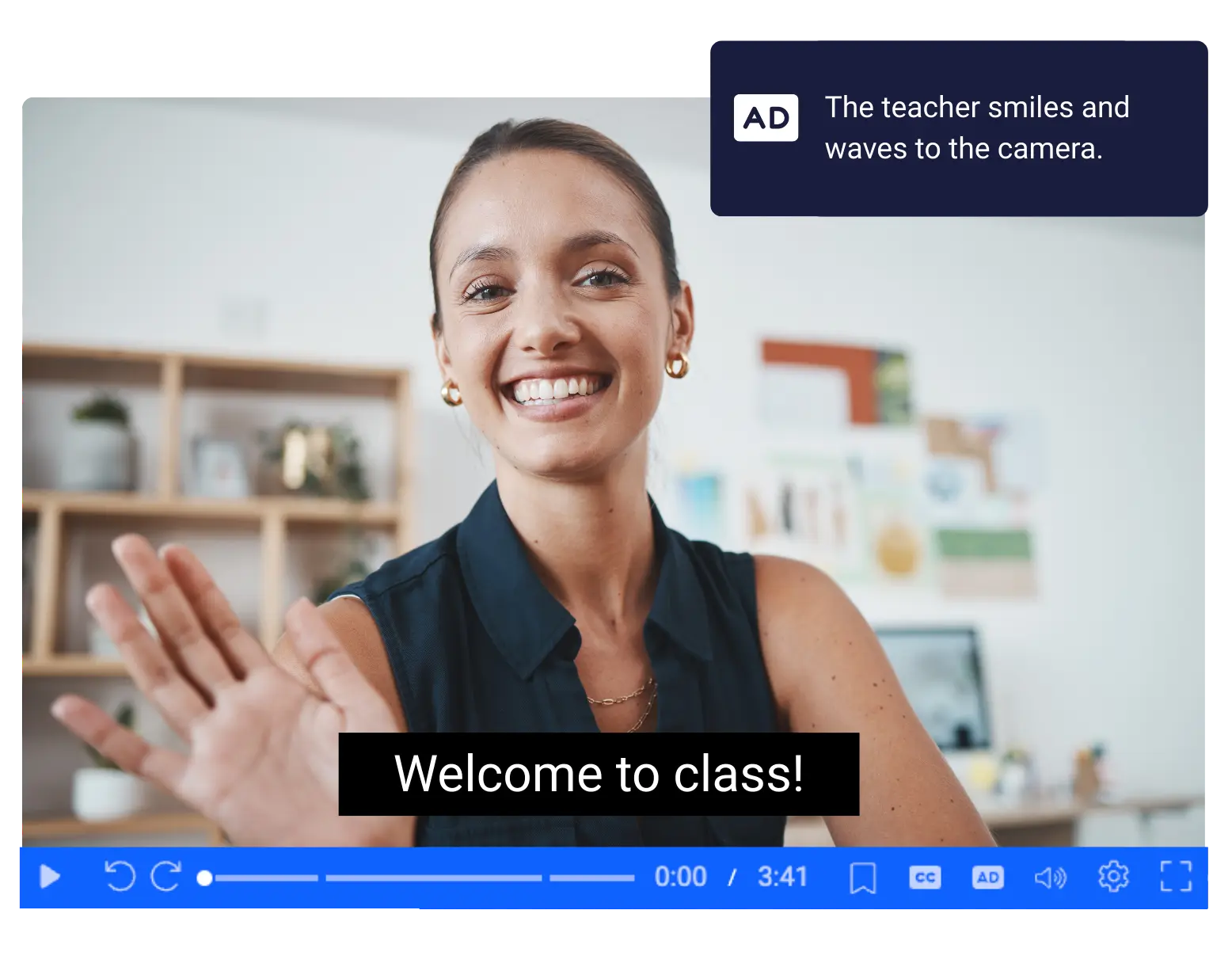
Legal requirements for audio descriptions
Audio descriptions are not just a best practice—they are required under several U.S. accessibility laws and international standards. Here’s what you need to know.
Americans with Disabilities Act (ADA)
In 2024, the U.S. Department of Justice (DOJ) issued a new digital accessibility rule under Title II of the ADA. This rule requires state and local governments—including public colleges, universities, and school districts—to make their web content and videos accessible by following the Web Content Accessibility Guidelines (WCAG) 2.1, Level AA.
WCAG is an international standard for digital content accessibility, which outlines clear guidelines for creating accessible content and three levels of conformance (Level A, AA, and AAA) to measure how well digital content meets these guidelines.
The compliance deadlines for this new ADA digital accessibility rule are as follows:
- April 24, 2026 – Public entities serving 50,000+ people (e.g., state colleges and universities, large K-12 school districts).
- April 26, 2027 – Smaller public entities.
Exceptions under the 2024 ADA Title II rule
Some digital content does not have to meet WCAG 2.1 AA requirements:
- Archived content (created before compliance dates and not updated).
- Preexisting documents (e.g., PDFs from before the compliance deadline).
- Old social media posts.
- Password-protected individualized content (like 1:1 video messages).
👉 Key takeaway: Most prerecorded videos used for teaching, training, or communication after 2026/2027 will require audio descriptions. The safest approach is to build ADs into all video workflows moving forward.
Section 504 of the Rehabilitation Act
Section 504 prohibits discrimination based on disability in any program receiving federal funding, including nearly all colleges and universities. Institutions must provide reasonable accommodations, which include ensuring digital learning materials and videos are accessible.
👉 Why it matters: Even before the DOJ’s 2024 rule, schools and universities were already required under Section 504 to make video content accessible to students with disabilities.
Section 508 of the Rehabilitation Act
Section 508 applies to federal agencies and requires their digital content to be accessible. While not automatically binding on schools, many states have adopted “little 508 laws” that apply the same standards to state-funded institutions.
- Section 508 explicitly requires that synchronized media (video with audio) must include:
- Captions for spoken dialogue.
- Audio descriptions for key visual content.
- Section 508 also requires that user controls for captions and audio descriptions be available at the same level as volume controls or play/pause buttons.
👉 ScreenPal’s 508-compliant accessible video player includes user controls for volume, play/pause, multi-lingual captions, and audio descriptions.
Web Content Accessibility Guidelines (WCAG)
WCAG is the international technical standard referenced in both the ADA Title II rule and Section 508, as well as the European Accessibility Act of 2025 (EAA). For audio descriptions, the key requirements are:
- 1.2.3 Audio description or media alternative (Level A) – Prerecorded video must provide either audio description or a full text alternative.
- 1.2.5 Audio description (Level AA) – Audio description is required for all prerecorded synchronized media.
Both the ADA and the EAA require video content to meet Level AA standards, meaning audio descriptions are required.
When does a video need audio descriptions?
Not every video requires audio descriptions. The rule of thumb is simple: if your video has meaningful visual content that isn’t explained in the audio, you need audio descriptions. Here are the main scenarios.
Prerecorded video with important visuals
- Required: If visuals carry meaning (e.g., slides, demonstrations, charts, on-screen text).
- Not required: If all visuals are fully explained by the speaker’s narration.
- Example: A lecture video with slides that say “Key Research Findings.” If the instructor doesn’t read the slide aloud, an audio description is required.
Prerecorded video without audio
- Required: Must include either an audio description track or a text transcript.
- Example: A silent animation explaining a scientific process needs a narrated description or an alternative text version.
Audio-only recordings (e.g., podcasts)
- Not required: Audio descriptions are not necessary because there is no visual information. However, audio-only recordings must include an accessible alternative, such as a text transcript, since visuals are not present to support the content.
Live video
- Captions are required for live events with audio.
- Audio description: Not typically required for live streams, but may need to be added if recorded versions are made available afterward.
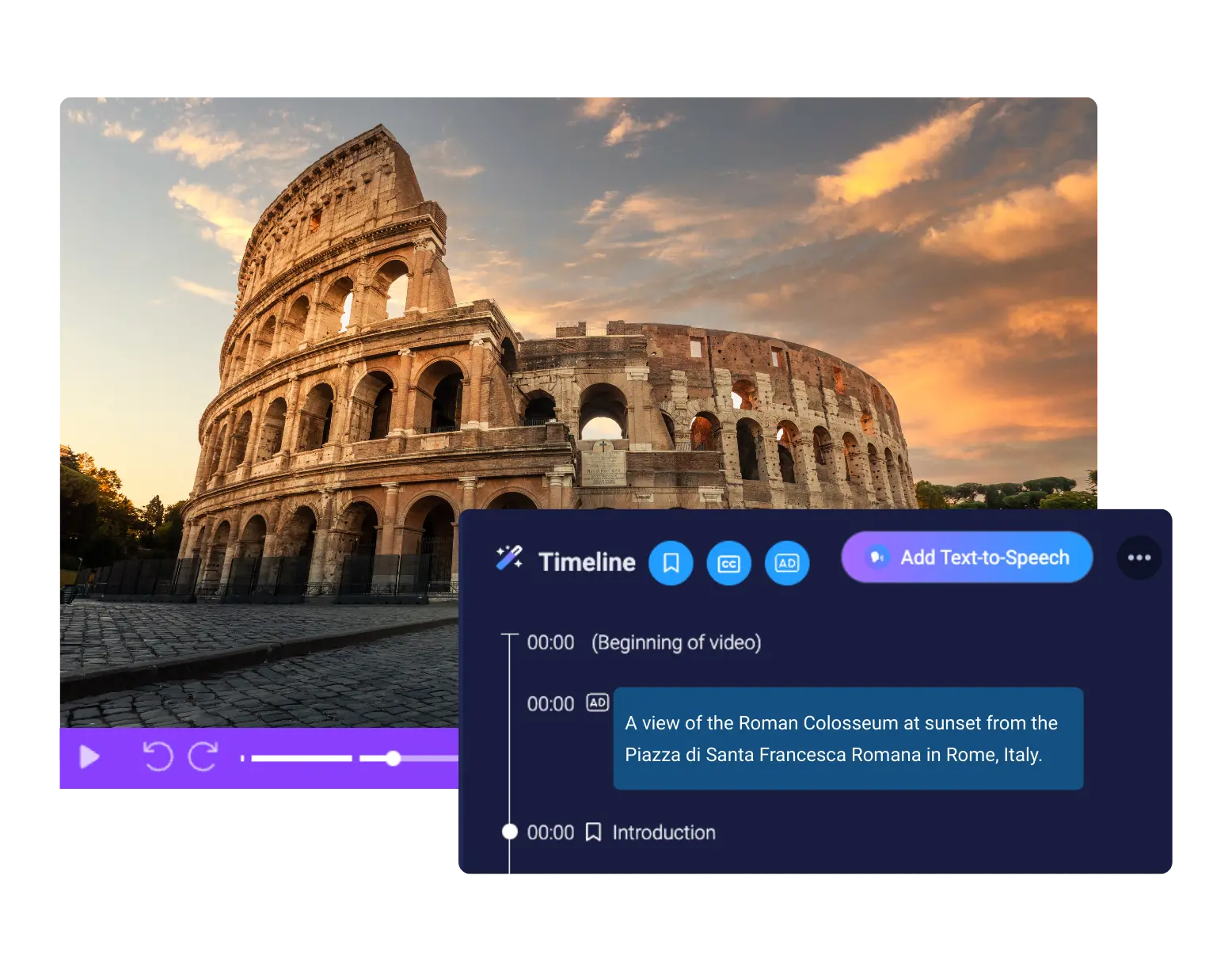
What makes a high-quality, compliant audio description?
Adding an audio description isn’t enough. To meet legal standards and truly serve learners, your descriptions need to be accurate, clear, and user-friendly. WCAG 2.1 AA standards require that audio descriptions provide equivalent access to visual information, meaning they must capture the key details a sighted viewer would understand.
Accuracy
- Describe what is actually on screen, not your interpretation of it.
- Example: Say “A student raises her hand,” not “A student looks eager to answer.”
Clarity and brevity
- Use simple, direct language.
- Keep descriptions concise so they fit naturally into pauses.
- Example: “Text appears on the slide: ‘Final Exam Schedule.’”
Relevance
- Focus only on visuals that affect a learner’s understanding of the content.
- Include on-screen text, charts, gestures, settings, and speaker identity when relevant.
- Skip minor details unless they add necessary context.
Timing
- Descriptions should be inserted into natural pauses in dialogue.
- They should never overlap with spoken content unless absolutely necessary.
- Extended ADs may pause the video when more time is needed.
Consistency
- Maintain a consistent style and vocabulary throughout all videos.
- Example: If you call someone “Dr. Lopez” in one video, don’t switch to “Professor Lopez” in another.
User control
- Viewers should be able to turn audio descriptions on or off in the video player.
- Section 508 requires that AD controls be at the same level as play, pause, and volume.
- Example: ScreenPal’s accessible player features a standard AD icon, allowing viewers to toggle descriptions easily.
👉 Key takeaway: A compliant audio description is accurate, concise, and focused on essential visuals. It should integrate smoothly into the video and be easily controlled by the viewer.
Best practices for creating audio descriptions
Following the letter of the law is one thing—making audio descriptions effective for real learners and employees is another. These best practices will help you create descriptions that are both compliant and high quality.
Plan for accessibility from the start
- Make accessibility a required part of your video creation process.
- Ask speakers to read aloud slide text, describe important visuals, or identify themselves verbally on screen.
- Example: Instead of just showing a chart, the presenter says: “This chart shows enrollment increasing by 20%.”
Use technology to scale
- AI-powered tools like ScreenPal can automatically generate audio descriptions quickly and accurately, reducing time and cost.
- Review and edit auto-generated descriptions as needed for clarity and tone before publishing.
Provide multiple formats when possible
- Offer toggleable audio description tracks in an accessible video player, like ScreenPal’s player (best for compliance).
- For social media or platforms without AD toggles, upload an alternate version of the video with built-in descriptions.
Collaborate with accessibility staff
- Work with disability services offices, instructional designers, or compliance teams to ensure descriptions meet both legal standards and learner needs.
Test with real users
- Feedback from blind or low-vision users is the best way to ensure ADs are effective.
- Even small pilot tests can reveal gaps in clarity or timing.
👉 Pro tip: Train faculty, instructors, or team members on the basics of audio description. A brief checklist or quick workshop can significantly enhance the consistency and quality of your institution’s video accessibility efforts.
Challenges and how to overcome them
Even with clear rules and deadlines, many educators and training teams struggle to add audio descriptions consistently. In our recent survey, faculty and teachers identified time, uncertainty, and a lack of training as their primary barriers. Here are the most common challenges—and practical ways to solve them.
Challenge 1: Not knowing what qualifies as a compliant AD
- The issue: Many instructors are unsure what “counts” as a proper audio description.
- The solution: Follow WCAG 2.1 AA standards—describe essential visuals clearly, keep the content concise, and ensure user control. Provide staff with checklists and examples to build confidence.
Challenge 2: Lack of time or staff to create ADs
- The issue: Writing and recording descriptions manually can be time-consuming.
- The solution: Utilize AI tools like ScreenPal to automatically generate audio descriptions, then refine them as needed. This saves hours while keeping human oversight in the loop.
Challenge 3: No clear workflow for adding ADs
- The issue: Many institutions don’t know how to integrate ADs into their video creation pipeline.
- The solution: Establish policies and workflows now, and take advantage of built-in workflows in your existing tech. For example, with ScreenPal, organizations can automatically generate editable audio descriptions and captions for all videos that educators upload to ensure that no content is shared with learners without meeting accessibility requirements.
Challenge 4: Limited tools or technology
- The issue: Older platforms or video players may not support toggleable ADs.
- The solution: Choose tools like ScreenPal that meet Section 508 requirements for user controls (AD and captions must be accessible at the same menu level as play/pause and volume).
Challenge 5: Uncertainty about compliance deadlines
- The issue: Many institutions aren’t aware of the April 2026 and April 2027 ADA compliance dates.
- The solution: Begin accessibility audits now. Prioritize high-use learning materials first, then build ADs into all new video workflows moving forward.
👉 Key takeaway: The biggest barriers—time, uncertainty, and workflow gaps—can be overcome with AI-enabled tools, clear policies, and proactive planning.
Preparing for upcoming accessibility compliance deadlines
The US DOJ’s 2024 rule gives public institutions until April 2026 (large entities like colleges and universities) or April 2027 (smaller entities) to meet WCAG 2.1 AA standards for web and video content. That may sound far away, but organizations need to start preparing now.
Here’s a step-by-step roadmap to get ready:
1. Audit your video library
- Identify which videos are in active use for teaching, training, or communication.
- Flag content with essential visuals not described in audio—these require audio descriptions.
- Don’t forget marketing, recruitment, and student/employee communications videos.
2. Prioritize high-impact content
- Focus first on videos that are:
- Part of core courses or compliance training.
- Publicly available on websites or portals.
- Frequently used by students or employees.
- Archived content can be exempt, but only if clearly stored and not updated.
3. Establish accessibility policies
- Put written guidelines in place requiring that all new video content meet WCAG 2.1 AA.
- Assign responsibility—accessibility should not be left to individual faculty or staff alone.
- Provide simple checklists or templates for faculty and trainers to follow.
4. Adopt tools that streamline compliance
- Use video platforms that support toggleable audio descriptions and accessible video players.
- Leverage AI audio description tools (like ScreenPal) to scale accessibility across large video libraries.
- Ensure staff can edit AI-generated ADs to guarantee accuracy.
5. Train faculty and staff
- Offer short workshops or on-demand resources explaining:
- When audio descriptions are required.
- What makes a compliant audio description.
- How to use approved tools.
- Involve accessibility offices, instructional designers, and IT staff in rollout planning.
6. Monitor and update
- Schedule regular reviews of video content and policies.
- Keep an eye on updates to legal requirements and WCAG standards.
Ensure accessibility across your video library with ScreenPal.
Connect with our team for a demo of our AI-powered accessible video creation and hosting solution, or get a custom online quote for your institution.