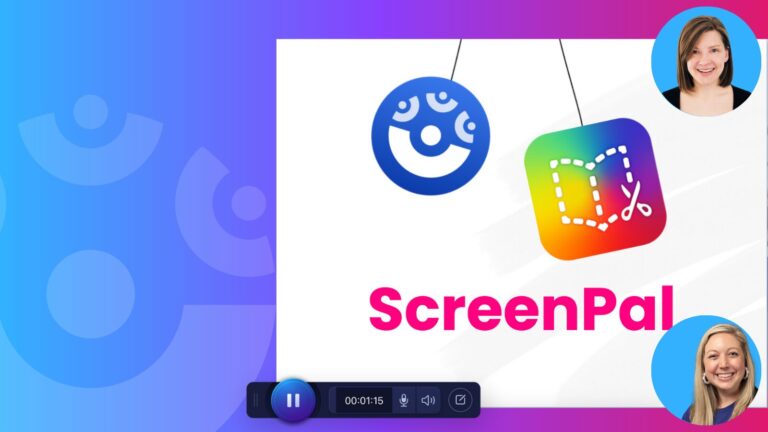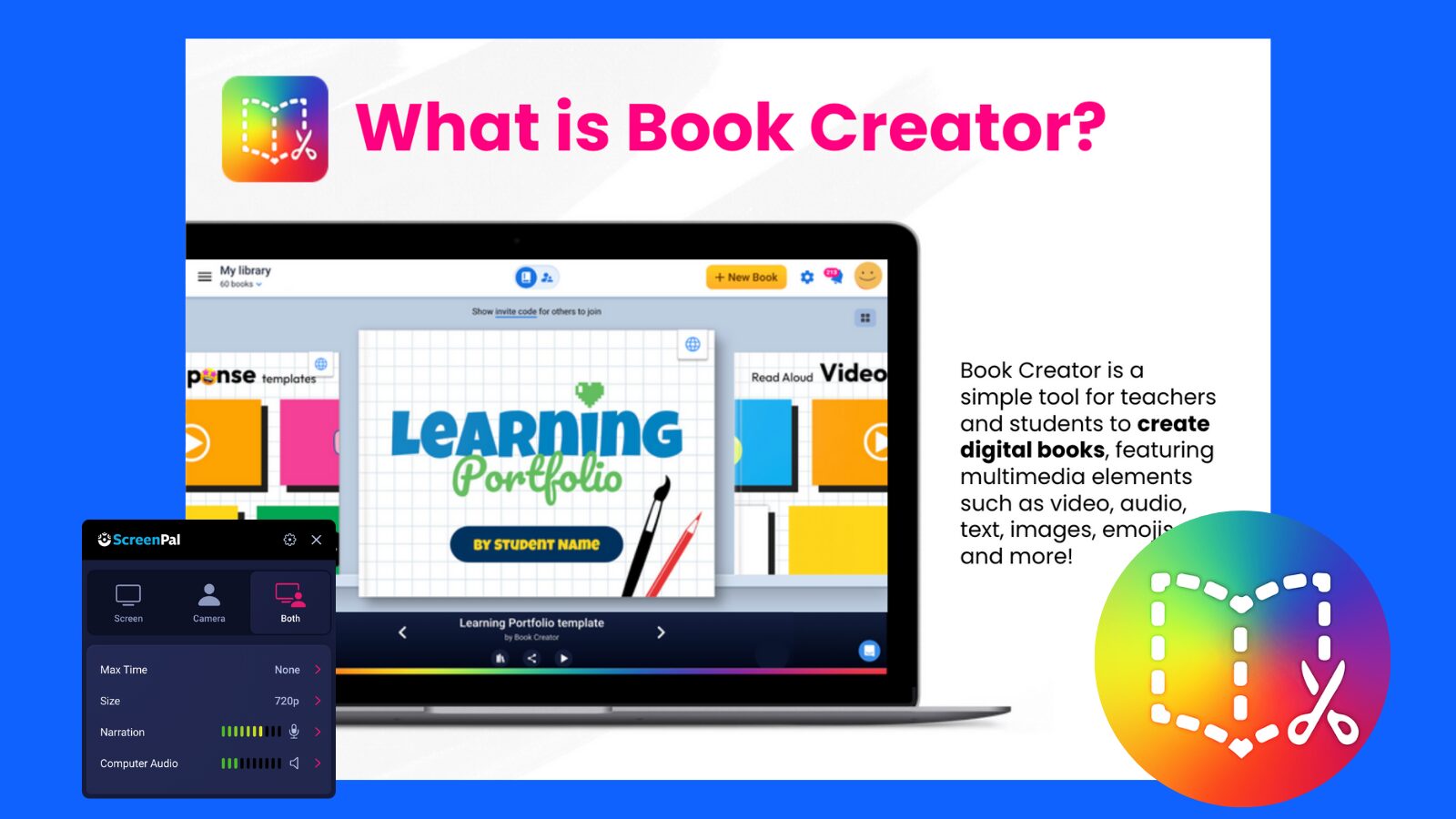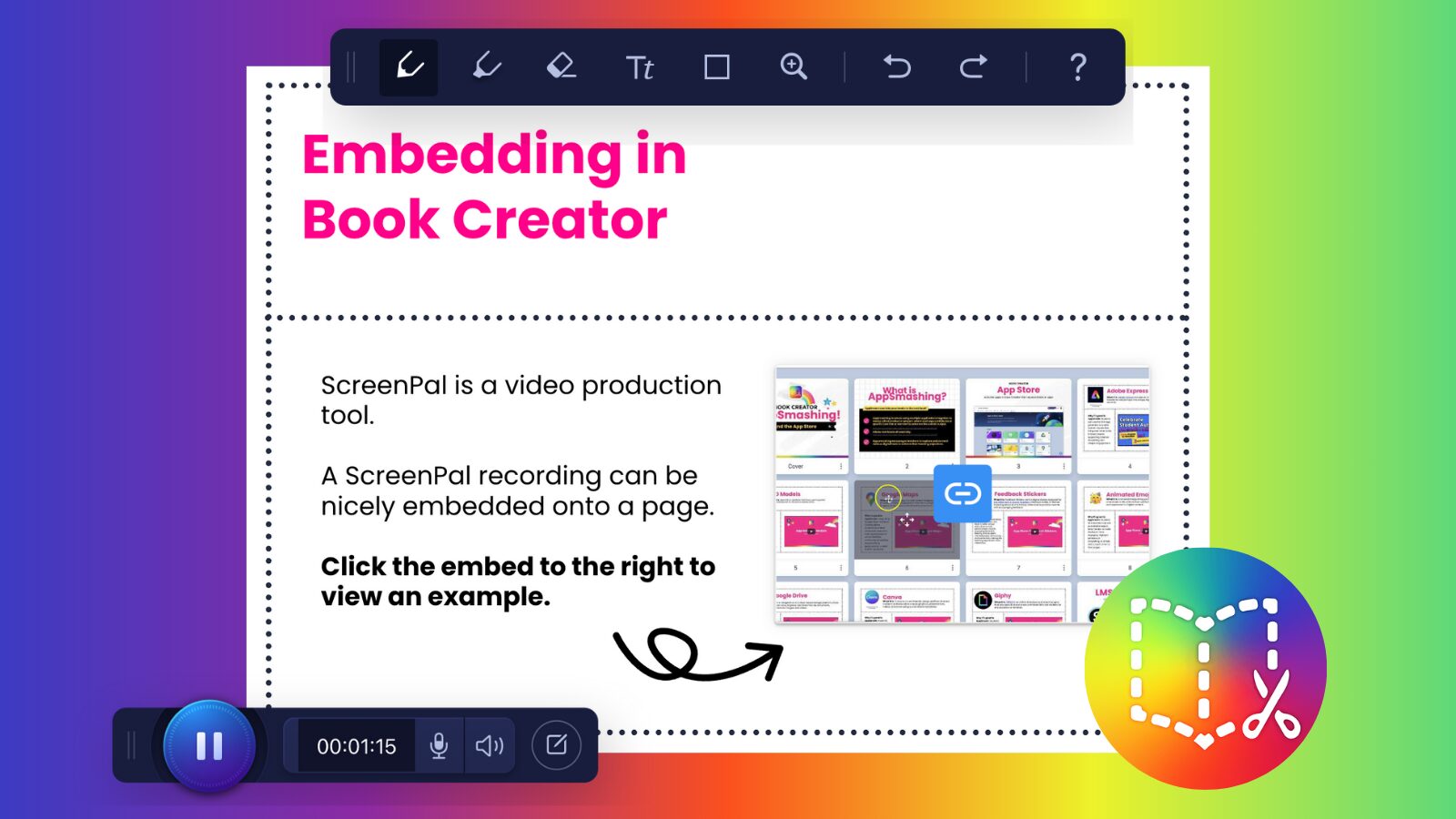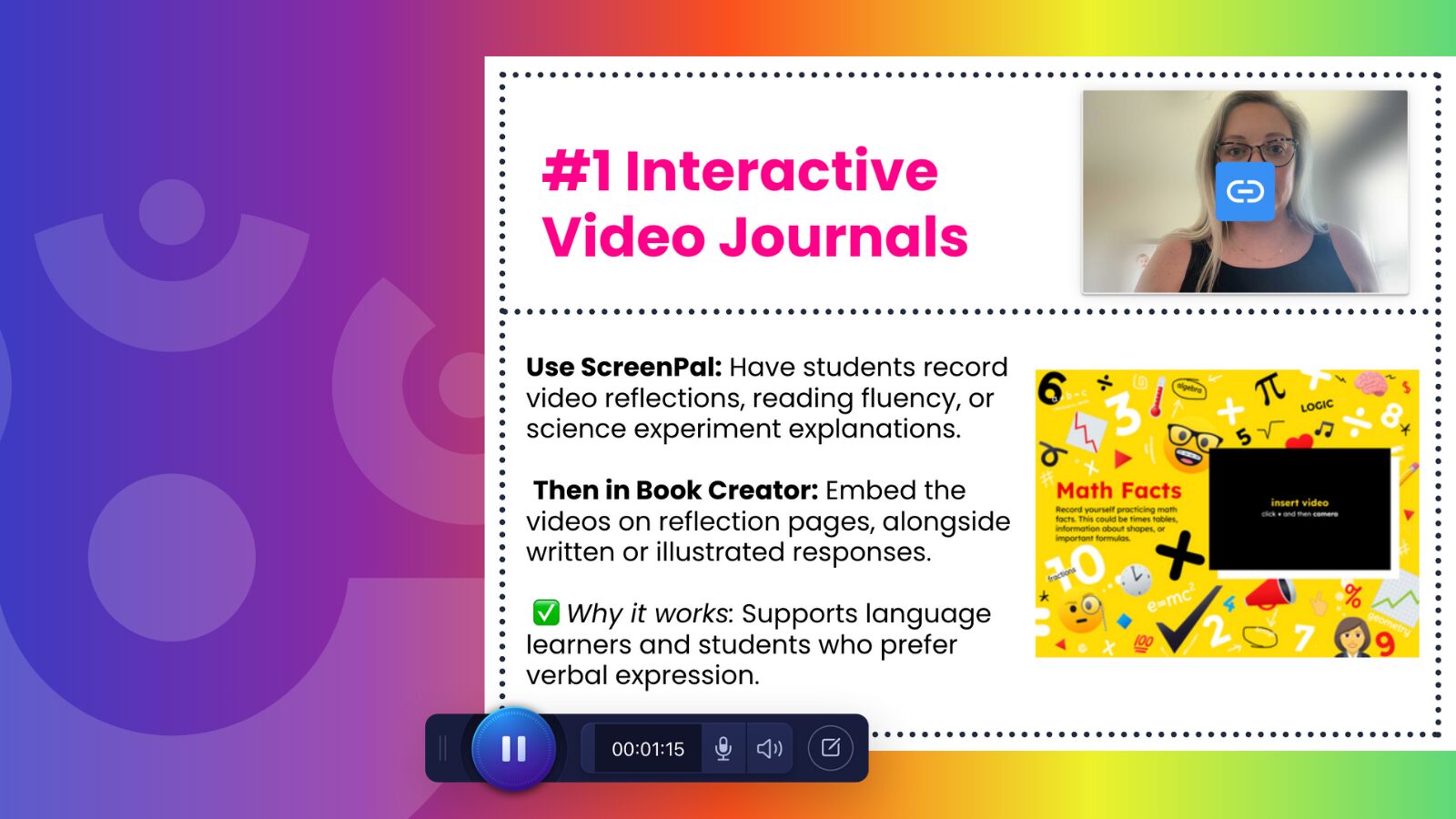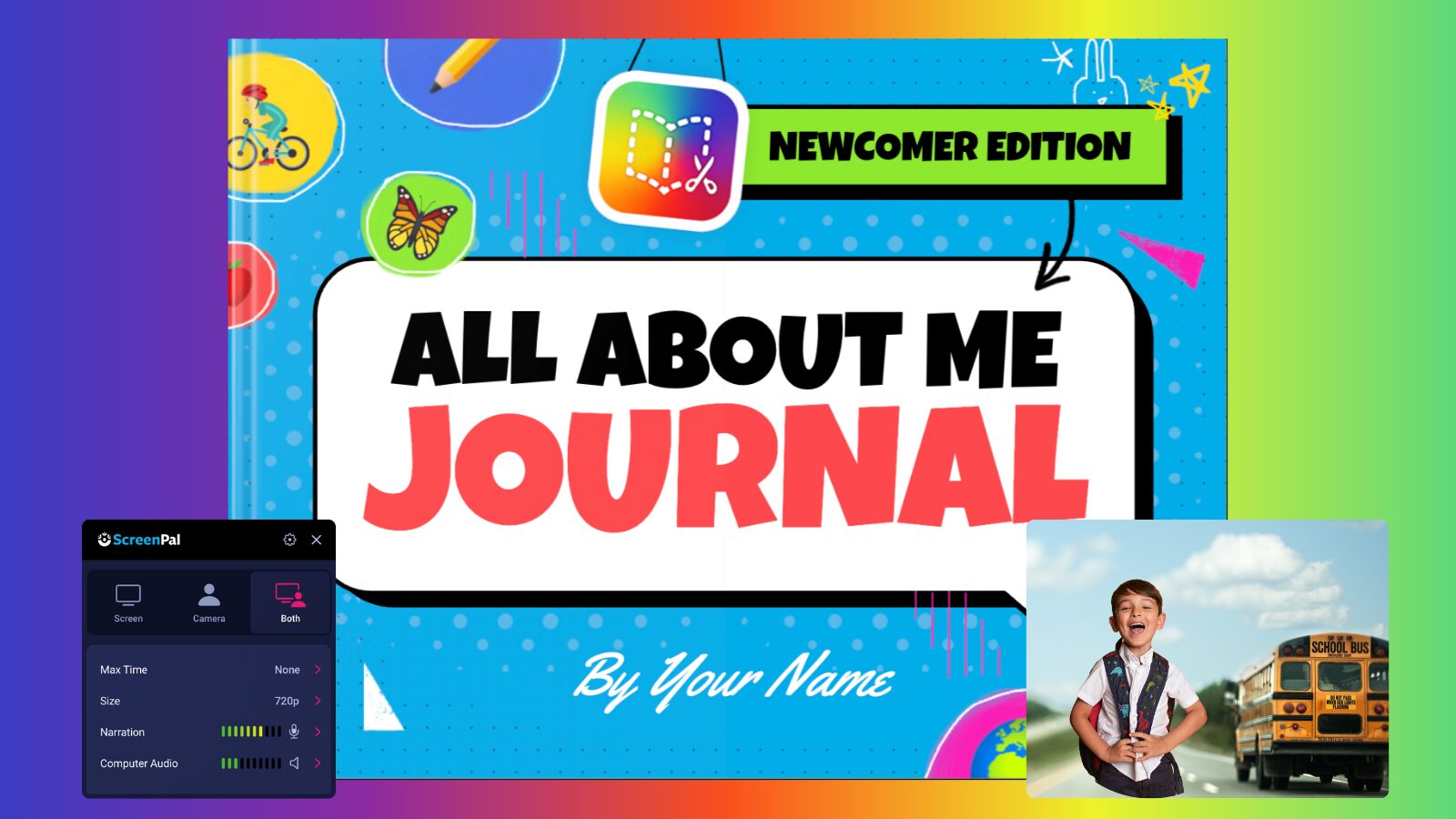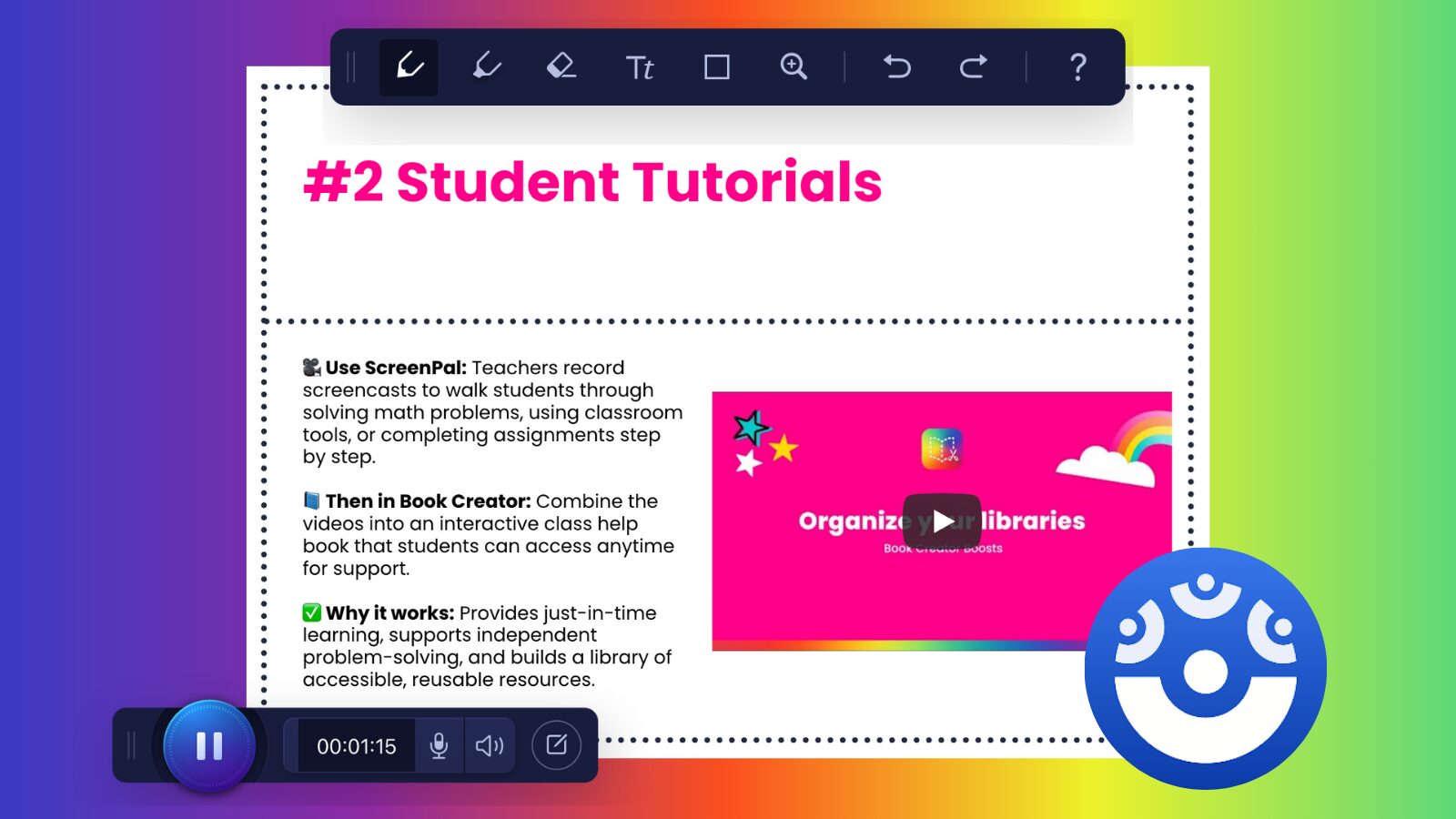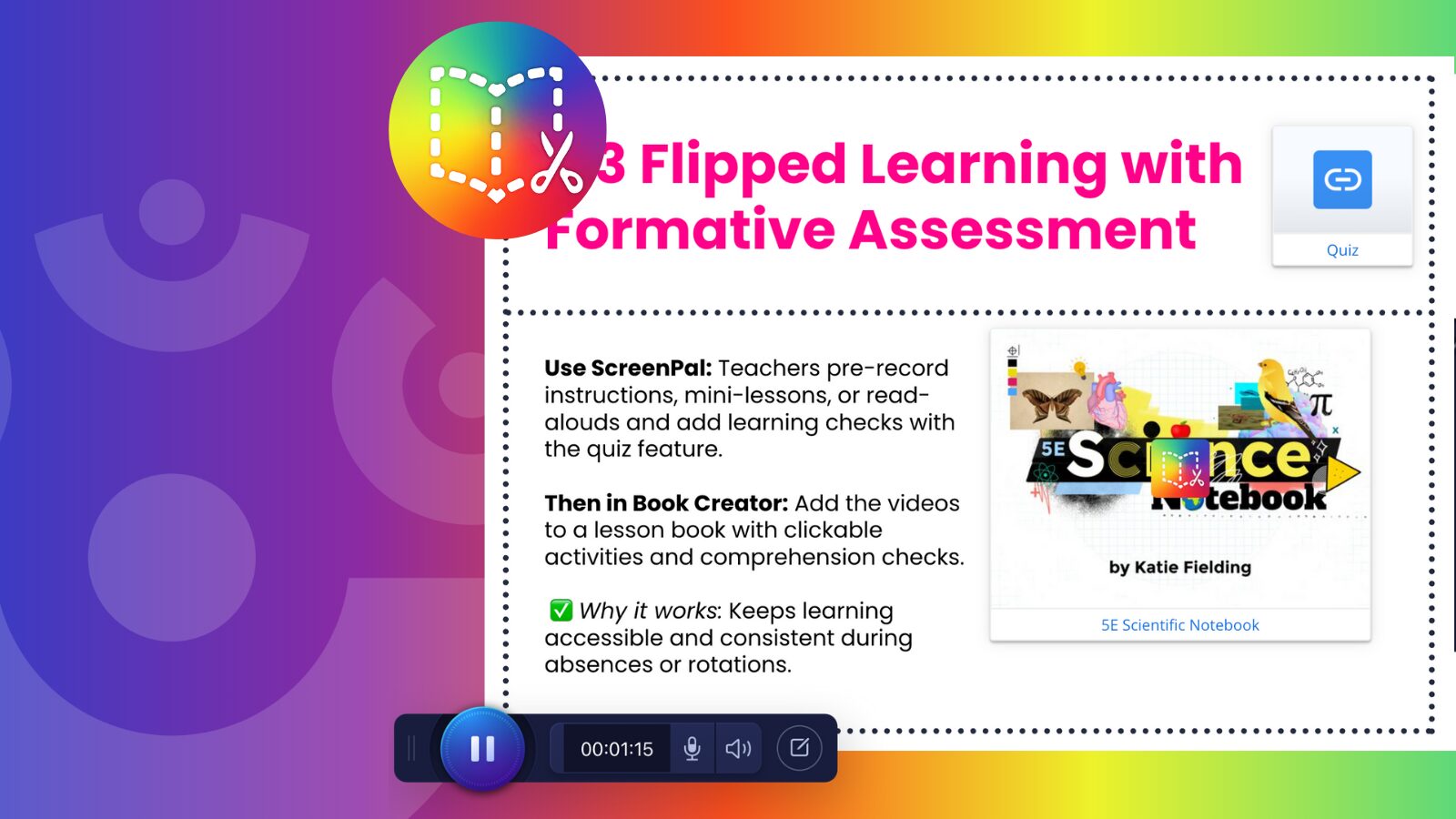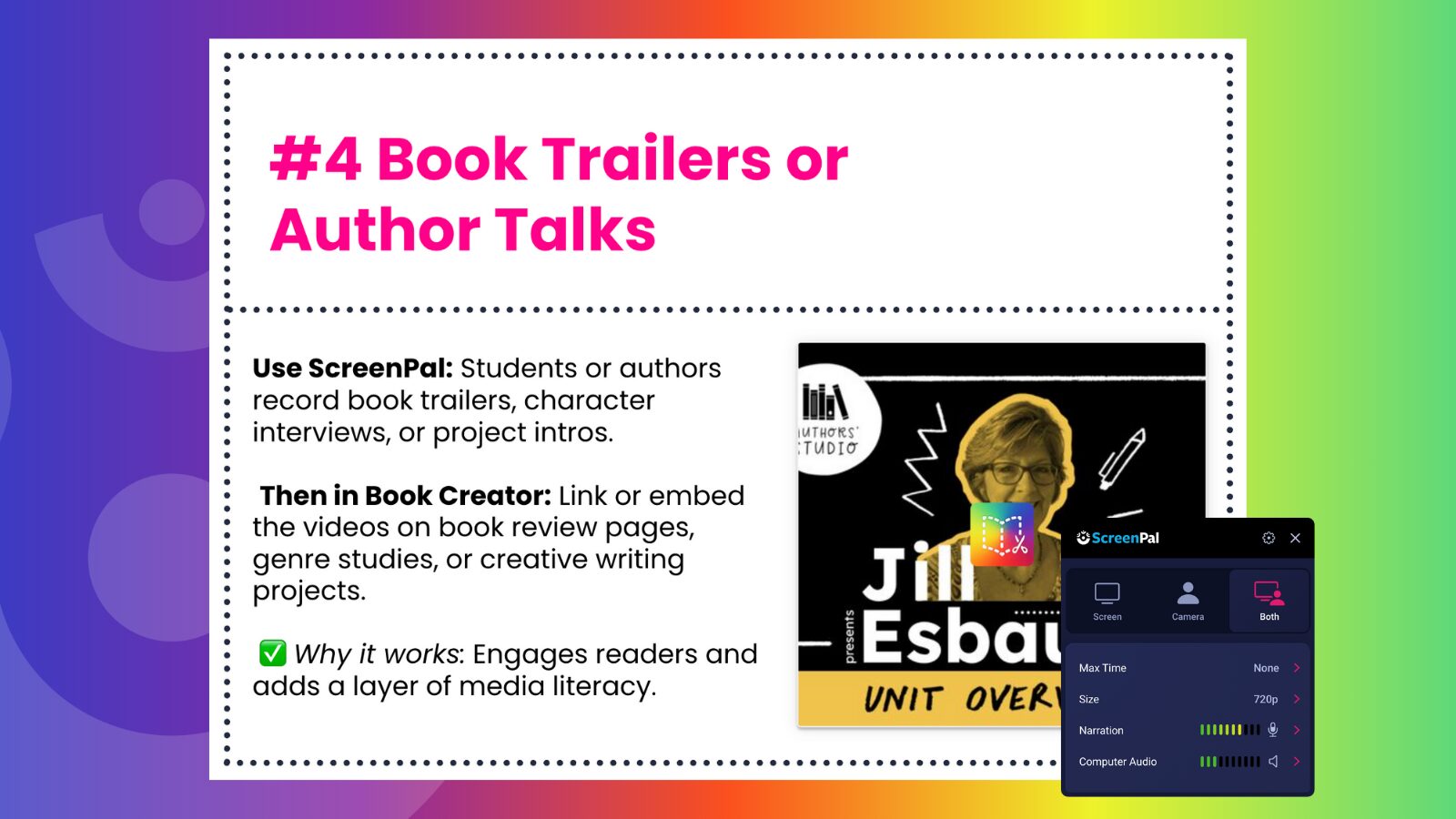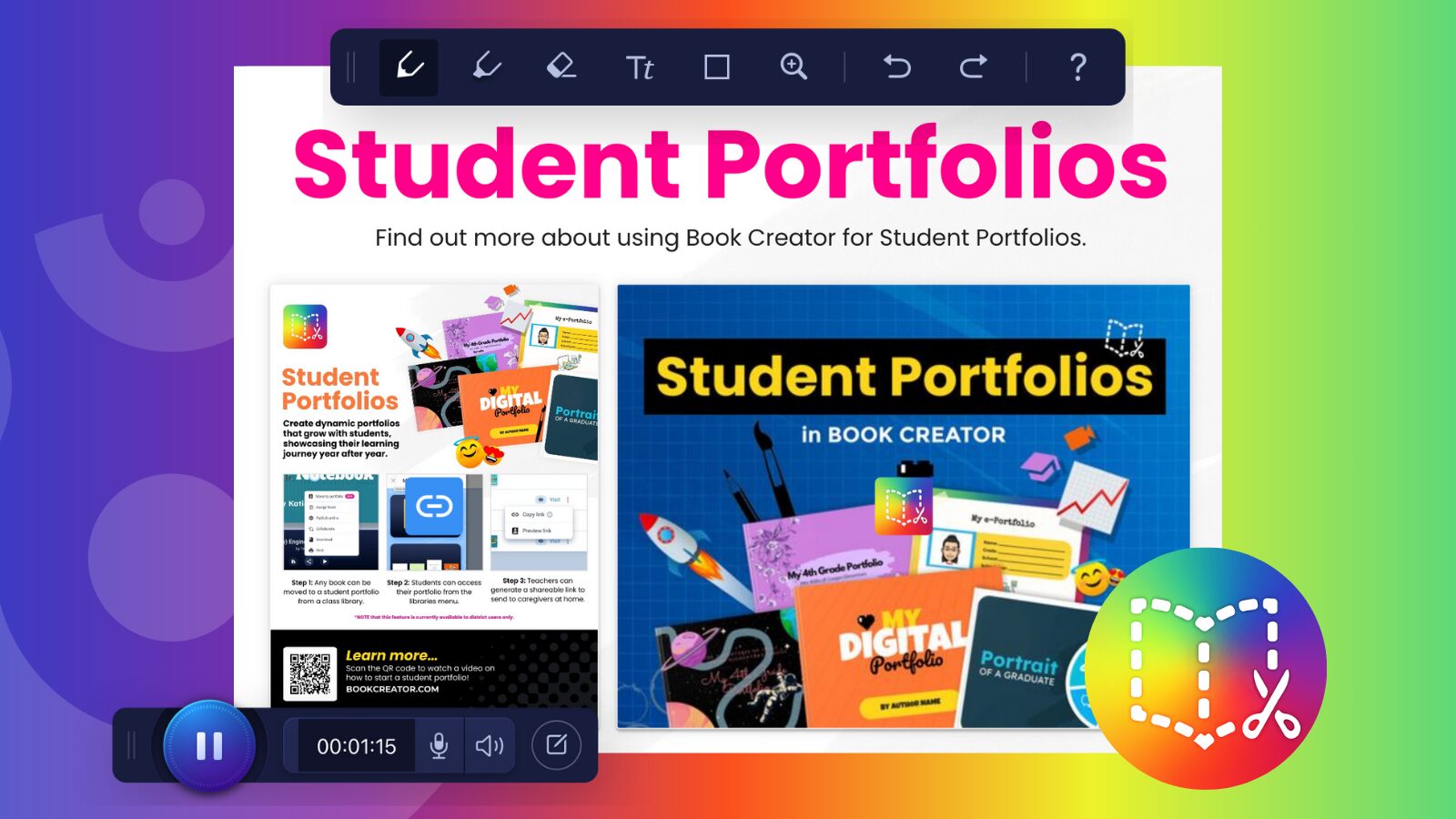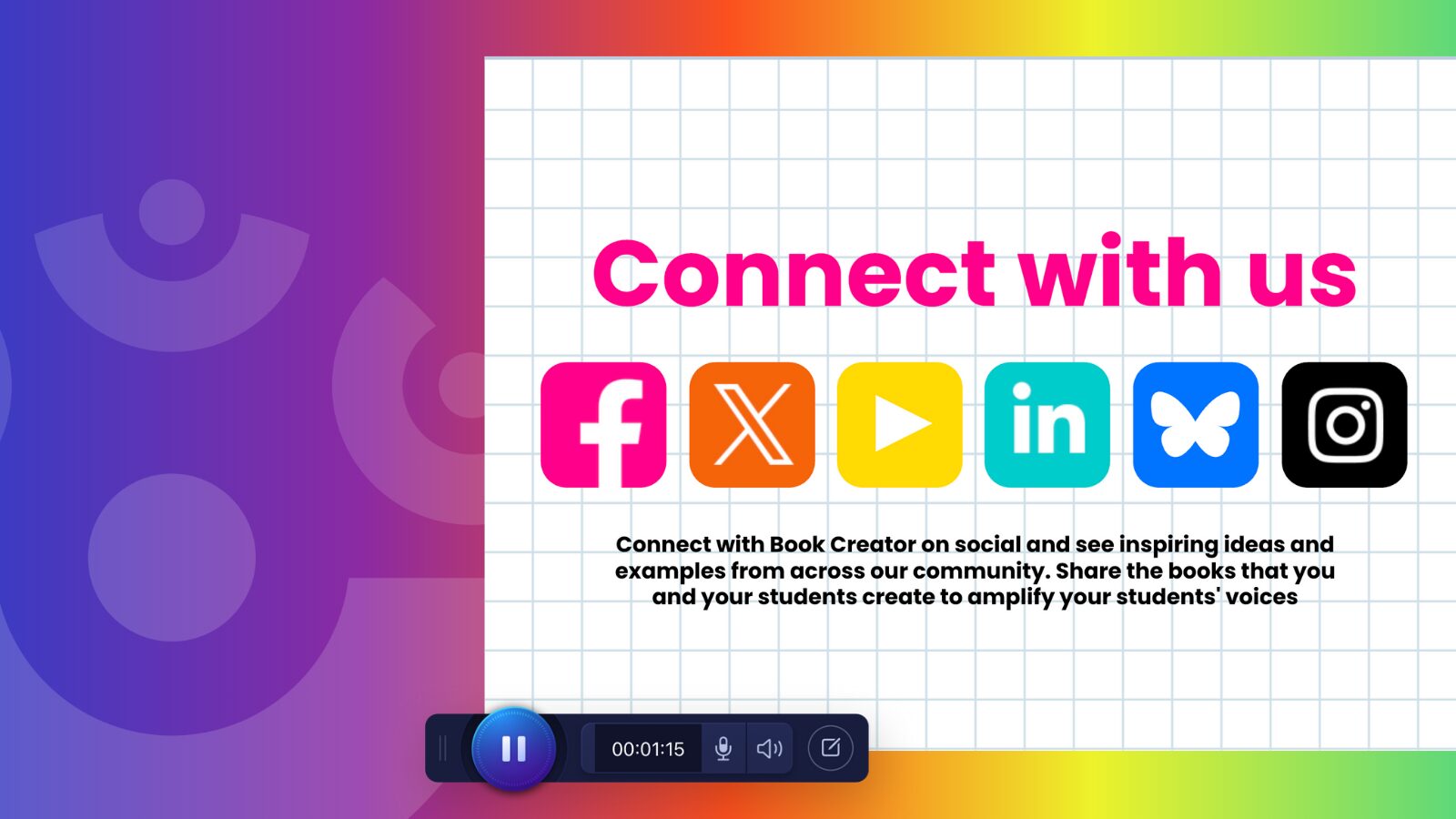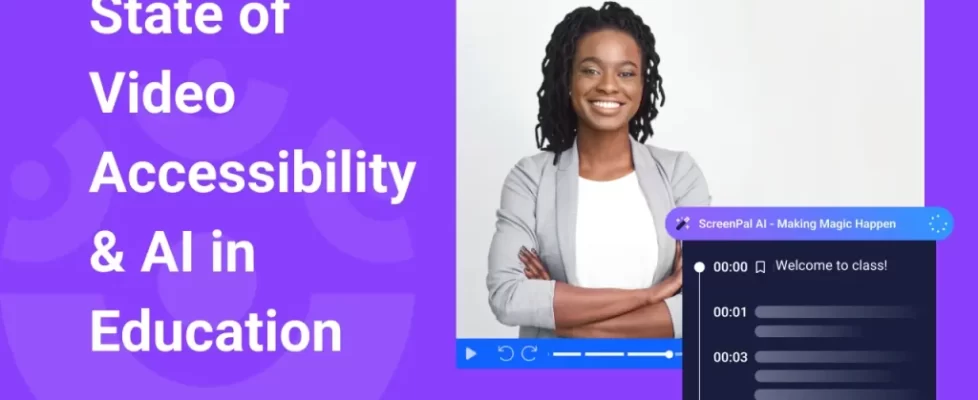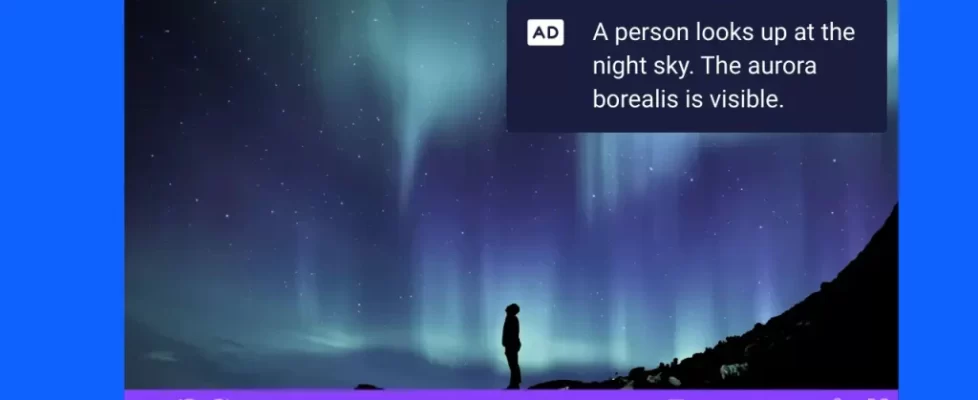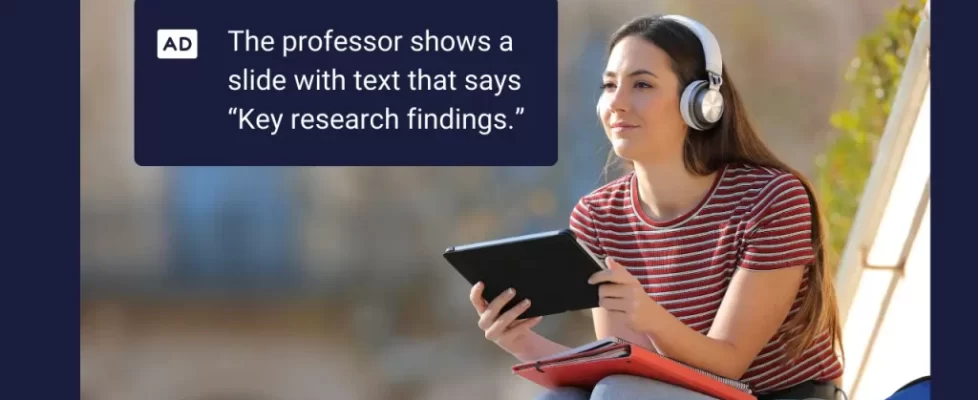Discover how to spark creativity in your classroom by combining the intuitive Book Creator with the dynamic video tools of ScreenPal! In this post, we explore how these two platforms collide to empower students in storytelling, reflection, flipped learning, and more—whether they’re crafting digital books, embedding video journals, or producing standout book trailers. Keep reading for a handy breakdown of everything covered:
- 📚 Overview of Book Creator
- 🎬 Embedding in Book Creator
- 📓 Interactive video journals and effects
- 🎥 Green screen and background removal
- 🎓 Student tutorials and support videos
- 🔄 Flipped learning with formative assessment
- 📖 Book trailers or author talks
- 🗂️ Feedback on digital portfolios
- ✨ Final thoughts and upcoming events
Overview of Book Creator
In our recent webinar, Book Creator’s Katie Fielding and I welcomed educators from around the globe to explore the magic of combining Book Creator and ScreenPal. From Estonia to Morocco—and even my current home of Georgia, USA!—participants gathered to discover creative ways to amplify student voice and storytelling.
Book Creator is an intuitive, online platform that empowers students to publish their own digital books using text, images, drawings, audio, and video. Its multimodal design means students can create in the way that works best for them—whether typing, drawing, or even voice-typing their story. As Katie Fielding shared, her colleague Jon Smith likes to say students can “write their book with their mouth,” using speech-to-text to bring their ideas to life.
This flexibility makes Book Creator a powerful tool for all learners, especially multilingual and newcomer students. From the very beginning of the school year, students can show what they know in creative and accessible ways. Whether they’re crafting a personal narrative, an informational text, or a class journal, students build confidence and communication skills through their creations.
Each teacher’s “library” functions as a virtual classroom. It’s simple to get students started—just share a code or a link through your LMS. Teachers can provide timely feedback at any point in the process by jumping into student books to view progress and leave comments. Co-teacher roles also make it easy for support staff—like special education or multilingual teachers—to collaborate within student libraries. On a larger scale, districts can share pre-made templates, allowing for consistent and streamlined implementation across classrooms.
Teachers who are part of the Book Creator community can also share links to student work within their Facebook group, celebrating creativity and collaboration. One exciting feature lets you see exactly where in the world a student’s book has been read—bringing a powerful sense of global audience and purpose to the publishing process.
Book Creator’s simplicity, accessibility, and creative potential make it a favorite in classrooms worldwide—and an ideal partner for enhancing learning with video through ScreenPal.
Embedding in Book Creator
Book Creator’s built-in webcam tool is great for capturing quick reflections or a student sharing their thoughts. However, when you’re looking to include more polished or edited content, ScreenPal makes it easy to embed high-quality video directly into your books—enhancing the learning experience with dynamic, personalized media.
There are two main ways to embed a ScreenPal video in Book Creator:
- Using the Chrome Extension
The ScreenPal Chrome extension is a lightweight, student-friendly tool that allows for quick recording of screen, webcam, or both—perfect for everyday classroom use. It includes drawing tools and fun, engaging effects that help students express themselves visually.- Install the extension in your browser and click the ScreenPal logo whenever you’re ready to record.
- After recording, the link will automatically copy to your clipboard and appear in your text box.
- Important: Be sure to turn on “recorder in text boxes” in your extension settings to enable seamless recording inside Book Creator.
- While the extension is easy and accessible, it doesn’t include ScreenPal’s advanced editing features. It’s ideal for quick captures or responses.
- Using the ScreenPal App and ScreenPal.com
For more refined recordings—such as tutorials, demonstrations, or student projects—the ScreenPal desktop app provides more robust editing capabilities.- When you record and edit in the app, the video remains on your device until you choose to upload to ScreenPal.com.
- Once uploaded, copy the video link from your hosting page on ScreenPal.com and paste it into your Book Creator project.
- This method gives you access to trimming, overlays, transitions, and more advanced editing tools.
- Where and How to Embed
- Text box method: Add a text box to your book. Click the ScreenPal Chrome extension icon to begin recording. After recording, the extension will paste the video link into the text box, but you’ll need to hyperlink the text manually for a clickable experience.
- Media embed method (thumbnail style): Click the plus (+) symbol in your book, select Media, then Embed. The embed tool includes the ScreenPal logo—click it to open the recorder. Once you finish and hit the green check mark, the recording will automatically embed with a clean, polished thumbnail appearance.
One major benefit of embedding ScreenPal videos in Book Creator is the seamless playback experience. The videos open in the same window, rather than launching a new tab, which is incredibly helpful for students—especially those who may struggle with executive functioning or tab management.
By combining Book Creator’s flexibility with ScreenPal’s video tools, you can easily support creativity, accessibility, and student voice—all in one beautifully designed digital book.
Interactive video journals and effects
One powerful strategy shared during the webinar was using ScreenPal to create interactive video journals that live inside Book Creator. This combination allows students to reflect on their learning, explain their thought process, and document progress using both visuals and voice.
With Book Creator, students can maintain multiple journal entries over time, pairing the look of a traditional journal with the dynamic presence of ScreenPal videos. Imagine a page with a written description of what happened in class, followed by a video reflection that captures how the student felt—adding a meaningful social-emotional learning element to the experience.
Students can use ScreenPal to record reflections, reading fluency, science experiments, and more—all embedded into their Book Creator pages to reinforce learning and build long-term portfolios. Best of all, students can record unlimited videos with up to 15 minutes each, completely free.
To help students (and teachers!) personalize their journals, don’t forget the Effects in the ScreenPal Chrome extension. Confetti raining from the sky, hearts floating across the screen, or fireworks popping off—these fun, engaging animations are easy to use and instantly elevate the recording. Want to celebrate a birthday? Try the balloon effect. Need a visual of deep thinking? Use the math meme with swirling formulas. Simply press Option + 1, 2, or 3 during your recording to trigger the effect live.
This feature is also a fantastic way for teachers to add encouragement and connection. If you’re the safe space in a student’s day and they record something personal in their journal, you can record a supportive message in return—confetti and all—to help them feel seen and supported.
Interactive video journals with Book Creator and ScreenPal open up endless possibilities for reflection, creativity, and connection—all while building a lasting archive of learning.
Green screen and background removal
Want to take your videos to the next level? ScreenPal’s desktop app includes powerful background removal and green screen features that let students and teachers customize their video environment—perfect for Book Creator projects that need a creative or polished touch.
To access these features, click on the camera box in the ScreenPal desktop editing app, then select Options. From there, you can:
- Blur your background for a cleaner, distraction-free recording
- Select a solid color background or use the color picker to match a custom shade (you can even enter a hex code)
- Upload your own image for a personalized backdrop
- Choose from ScreenPal’s stock image gallery for professional, themed visuals
- Adjust your camera shape from circle to rectangle to suit your layout and style
Best of all, you don’t need a green screen—these features work automatically with your webcam.
This is also a thoughtful modification for students who may not feel comfortable sharing their home environment on camera. Whether for privacy, confidence, or focus, background removal tools help create a safe space where students can shine without distraction.
Once your video is complete, simply upload it to ScreenPal.com, copy the share link, and embed it directly into your Book Creator book. These background tools empower students to get creative while keeping the focus on their message—perfect for building engagement and making each book page come to life.
Student tutorials and support videos
During the webinar, Katie shared how she’s recently started using ScreenPal to create support videos for Book Creator—and she’s loving the process. As she put it, ScreenPal “makes a really nice product without a lot of work. If you are not a super video editor, it’s a really easy workflow.”
One of her recent projects involved demonstrating Book Creator’s new library organization tool. She wanted to help viewers clearly see where to click within the dashboard, and found that ScreenPal’s post-production zoom tool made this incredibly simple. All she had to do was find the portion of the timeline she wanted to emphasize, resize that part of the screen using the zoom slider, and apply the zoom for just one second. She called it a complete game changer for making effective, professional tutorials—especially when you need to guide viewers’ attention with precision.
Sarah added that another strength of the ScreenPal editor is its color-coded timeline. Every edit—whether it’s a zoom, overlay, narration, or effect—is marked with a color, making it easy to keep track of changes and see exactly where to focus when fine-tuning a video.
Katie also highlighted how helpful the narration feature in post-production is, especially when something goes wrong during recording. Instead of starting over, she can simply re-record just the audio for a specific section and layer it over the video.
This is an excellent tip for students too—if their recording is interrupted (say, by a guardian walking in or making noise), they can record in pieces or patch over a mistake with narration later. It’s a flexible and forgiving process that empowers students to create confidently, even if they’re still learning how to express themselves on video.
Flipped learning with formative assessment
ScreenPal’s interactive quizzing tools are a perfect fit for flipped lessons and formative assessment—especially when paired with Book Creator. Katie shared how she quickly created a video quiz using ScreenPal and was pleasantly surprised to learn that when quiz questions are added, students can’t skip ahead in the video. This ensures that learners engage with the content before answering, making it ideal for flipped instruction and just-in-time learning checks.
If you’re building a Book Creator project for a flipped science unit or another subject area, Katie recommends embedding video quizzes throughout the book to support content retention and understanding as students move through the unit. This structure allows students to absorb the lesson, reflect, and respond all in one interactive space.
To create a quiz, upload your video to ScreenPal.com, then generate questions directly from the hosting page. Quiz options include:
- Multiple choice and true/false (graded)
- Poll and rating (ungraded, ideal for true formative assessment)
- Short answer, which can be included or excluded from scoring
You also have the option to hide annotation or call-to-action buttons within your video. These tools allow for additional interaction—call-to-action buttons pause the video and require a response before continuing, while annotation buttons simply appear and disappear, layering guidance without interruption.
Sarah shared a great strategy for structuring content within a book:
- Include a ScreenPal video with instructions on the first page of your Book Creator project, complete with an annotation button linking back to the book.
- Then, on the last page, embed a ScreenPal quiz to serve as a final assessment or reflection piece.
Another best practice Sarah mentioned is enabling the “Ask Audience for Info” option—at minimum, requesting first and last names before students begin the quiz. While ScreenPal offers LMS integration (great for syncing grades and quiz results), that feature is available through Team Education Plans for groups of 10 or more users. If you’re working solo, gathering that info up front ensures you can still track participation and responses.
Best of all, students do not need to log in to ScreenPal to take the quiz, and when embedded in Book Creator, the quiz pops up directly within the book—not in a separate tab or window. This seamless integration helps keep students focused and minimizes distractions, especially for those who may struggle with multitasking or executive functioning.
Once your quiz is ready, simply copy the quiz link and embed it into your Book Creator project—adding a layer of accountability and engagement that supports learning, reflection, and personalized feedback.
Book trailers or author talks
Katie highlighted the Author’s Studio section in the Book Creator Discover Library, a powerful resource created in collaboration with librarian Beth Campbell. This section offers a behind-the-scenes look into the lives of authors—helping students connect with real writers, understand their creative process, and spark excitement about becoming authors themselves.
One engaging way to build on this inspiration is through book trailers—a creative culminating activity where students summarize and promote their own writing through video. This is a perfect opportunity to use the ScreenPal desktop editor, which provides access to:
- Stock audio and image libraries
- Transitions and special effects
- Narration and multi-layer editing tools
Students can plan and produce polished trailers that reflect their creativity and voice. Once completed, they can embed their videos into a class book in Book Creator, compiling all of the trailers into a shared collection. Host a gallery walk in class where students explore each other’s trailers—celebrating their storytelling and building a culture of authorship and peer appreciation.
This activity not only reinforces digital storytelling and editing skills, but also encourages students to take ownership of their work and confidently share it with an authentic audience.
Feedback on digital portfolios
Book Creator is an ideal platform for building digital portfolios, and when paired with ScreenPal, it becomes even more powerful for documenting learning and providing meaningful, personalized feedback.
Students can curate their work by embedding a variety of artifacts—Google Docs, Slides, Sites, and more. Using ScreenPal’s screenshot feature, they can easily capture a snapshot of their work and upload it directly into their portfolio book. This allows for a visual record of their learning, even if the original work lives outside of Book Creator.
When it comes to teacher feedback, ScreenPal offers a simple but impactful way to respond. Teachers can use the feedback feature within Book Creator, then click on the ScreenPal Chrome extension logo directly inside the text box to record a video comment. This allows them to go beyond text feedback and provide a rich, in-depth video response—walking through student work and offering encouragement, suggestions, or reflections.
While Book Creator does include a webcam tool, ScreenPal takes it a step further by letting teachers include a visual of the actual artifact they’re referencing. This creates a more connected and specific feedback experience, showing students exactly what they’re doing well or what they can improve.
It’s also a great tool for building student reflection—teachers can ask students to respond to feedback or record their own thoughts about their progress. And from a parent-teacher communication perspective, this kind of personalized video feedback gives families a window into their child’s learning journey, helping them stay engaged and informed throughout the year.
ScreenPal makes it easy to deliver feedback that’s timely, personalized, and visually connected to student work—strengthening both reflection and relationships.
Final thoughts and upcoming events
This session spotlighted the power of combining Book Creator and ScreenPal to amplify student voice, creativity, and reflection. From interactive journals and flipped lessons to book trailers and personalized feedback, these tools work seamlessly together to support all learners—especially multilingual students and those who benefit from multimodal expression.
Whether you’re just getting started or already a pro with Book Creator and ScreenPal, we hope these ideas spark new inspiration for your classroom or school.
📅 Want to keep the momentum going?
Join us for one of our upcoming live webinars! You’ll discover more creative ways to engage students, streamline feedback, and make the most of your video and publishing tools.
👉 Explore the full schedule and register at screenpal.com/webinars.
We can’t wait to see you there!
📗 Make a copy of Katie’s remix-able book from the session!