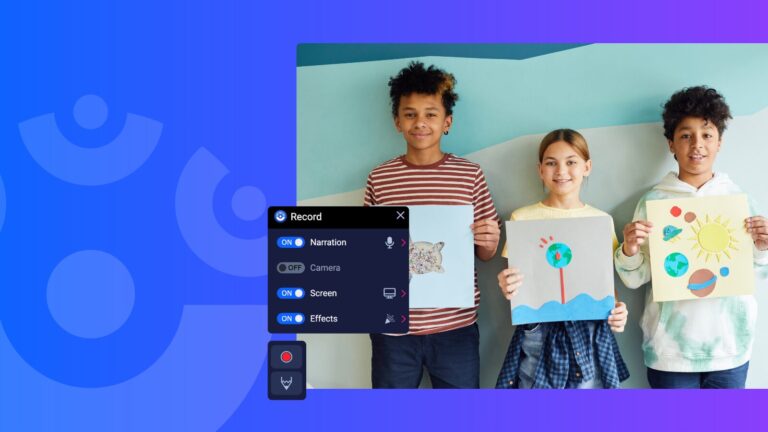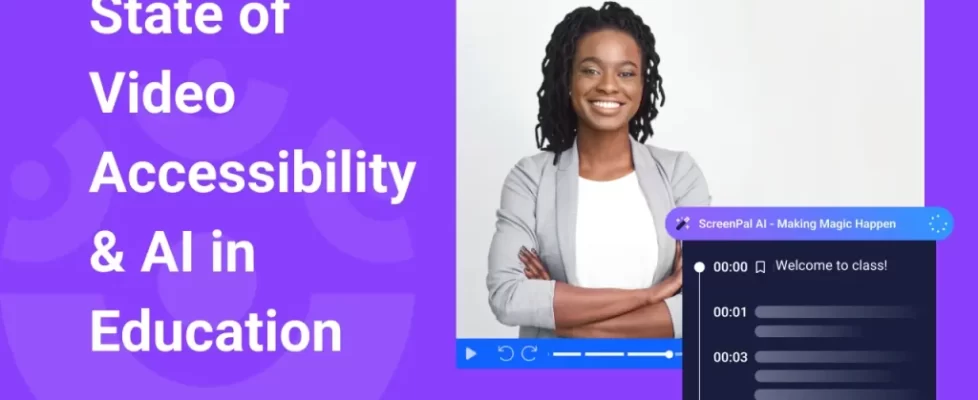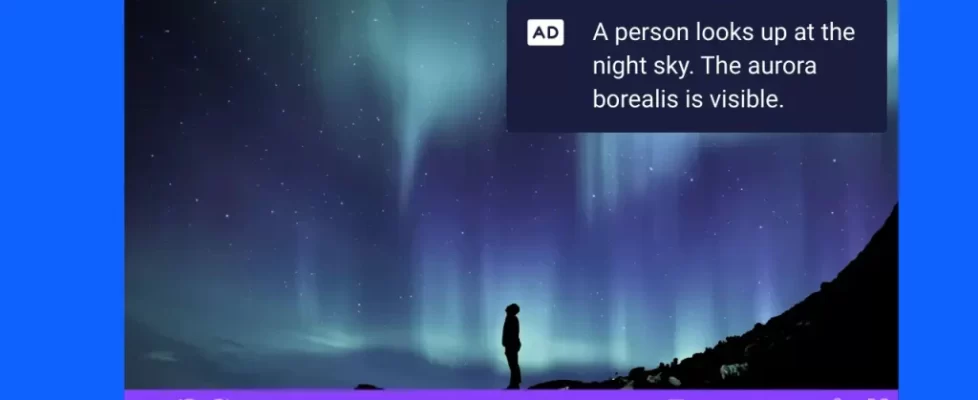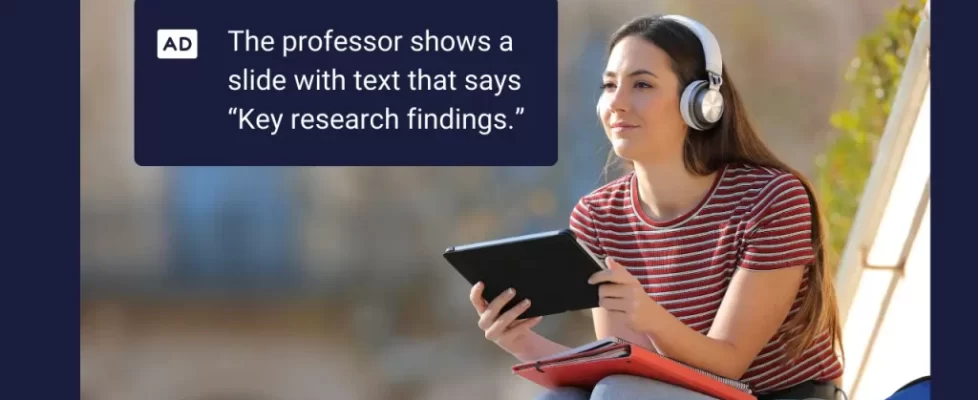In a fast-paced school day, clear and efficient communication can make all the difference—for you, your students, and their families. That’s where the ScreenPal Chrome extension comes in. With just a few clicks, you can record your screen, voice, and webcam to create personalized, visual messages that save time and enhance understanding.
1. Provide timely feedback on assignments
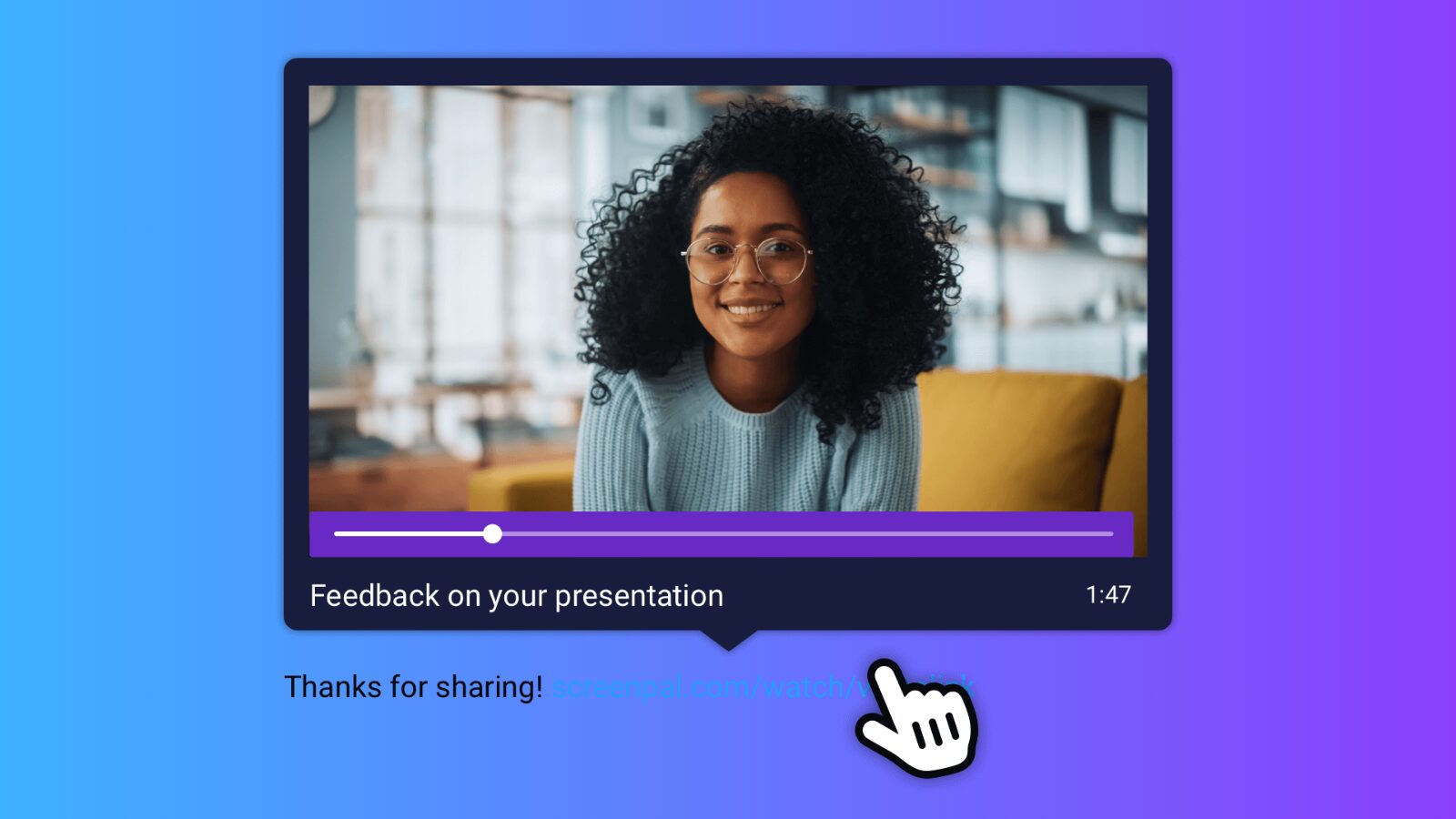
With the ScreenPal Chrome extension, giving personalized, visual feedback is easier—and faster—than ever. Use the extension to record your screen, voice, and even your webcam as you walk through student work in Google Docs, Slides, or other digital platforms.
🎙️ Why it works
Video feedback adds a personal touch that text alone can’t match. Tones of voice, facial expressions, and visual cues help students interpret feedback more accurately. Feedback is often more effectively absorbed when it’s accompanied by vocal inflection and facial expressions, which help reassure the listener that the tone is constructive rather than critical. Many students feel the same way!
🕒 Time-saving tip
It’s often quicker to record a 1–2 minute video than type out detailed written comments. You can address multiple points at once, show exactly where improvements are needed, and even reuse generic feedback clips (without student names) for common issues or praise. Plus, it’s often faster and more accurate than feedback from an AI tutor—there’s no need to fine-tune the AI to your assignment rubric or clarify the context. Students get exactly what they need, straight from you.
💡 Context is key
By showing your screen as you talk through the assignment, students can clearly see what you’re referencing—whether it’s a missing citation, formatting issue, or an area of strong analysis. This reduces confusion and helps students take more meaningful action on your feedback.
📌 Pro tip
Once your video is recorded, simply paste the link as a comment directly in the student’s assignment or LMS. It’s accessible, organized, and always available for replay when students need a refresher.
✨ Benefits at a glance
- Personalizes learning and builds teacher-student connection
- Saves time compared to typing out feedback
- Reduces back-and-forth by clarifying expectations
- Makes feedback more accessible for all learners
Whether you’re working through a stack of essays or responding to digital projects, video feedback through ScreenPal’s Chrome extension makes the process faster, clearer, and more impactful.
Learn how to use ScreenPal’s Chrome extension ⬇️
2. Share quick updates with families and caregivers
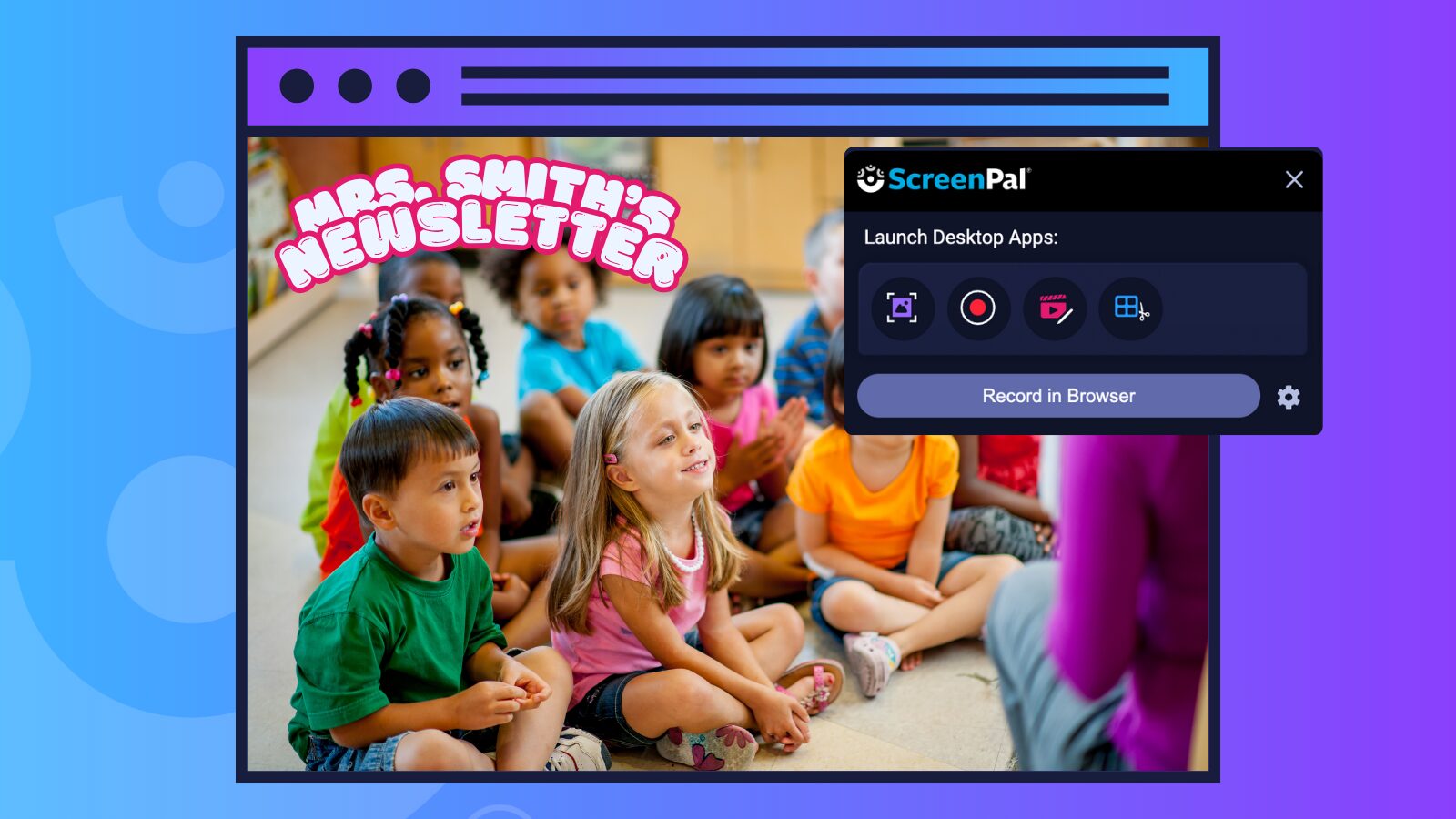
Clear, consistent communication with families is key to building a strong home to school connection—and ScreenPal’s Chrome extension makes it simple to deliver updates that are both informative and engaging.
🎥 Record quick video messages to explain class events, upcoming projects, reminders, or even tech tips. A favorite use of the Chrome extension is recording short update videos to include in class emails. Just open your email platform in Chrome, click the ScreenPal Chrome extension, and select Record in Browser. You can choose to record your screen, webcam, or both—and then hit that big red record button.
💡 Pro tip
When selecting your recording area, you can choose to capture a tab, window, or your entire screen. Just note that audio sharing isn’t available when selecting “entire screen,” so for videos with sound (like a tutorial or demo), choose a tab or window.
Once you’re done recording, click Pause Recording and make quick edits like trimming or cropping before finalizing. Hit the green checkmark, and ScreenPal will automatically upload your video to your account—and insert a clickable GIF thumbnail directly into your email draft. It’s eye-catching and easy for families to engage with. Plus, your video stays safely stored in your My Content library for future reuse.
📸 Put a face to your message
Even on days when you’d rather stay off camera, consider enabling your webcam. Seeing your face helps families feel more connected and builds trust over time. The Chrome extension allows you to record just your webcam, just your screen, or both together—making it easy to adjust depending on the message or your comfort level.
💌 Ideas for use
- Weekly class newsletters with a friendly video overview
- Personalized messages for families of students who need extra support
- Quick walkthroughs of classroom tech tools or homework instructions
- Event reminders or project deadlines
⏱️ Flexible and accessible
Video messages allow families to engage with your communication when it’s most convenient for them. They can pause, replay, or share the message with another caregiver—ensuring that important information is received and understood.
✨ Why it works
- Adds warmth and clarity to your communication
- Builds stronger relationships with caregivers
- Saves time compared to writing out lengthy instructions
- Makes important updates more digestible and engaging
Whether you’re welcoming families to a new school year or explaining how to access a digital assignment, video updates recorded with the Chrome extension are a fast, impactful way to keep your learning community in the loop.
Learn how to add the Chrome extension to your browser ⬇️
3. Support students with visual instructions and tutorials
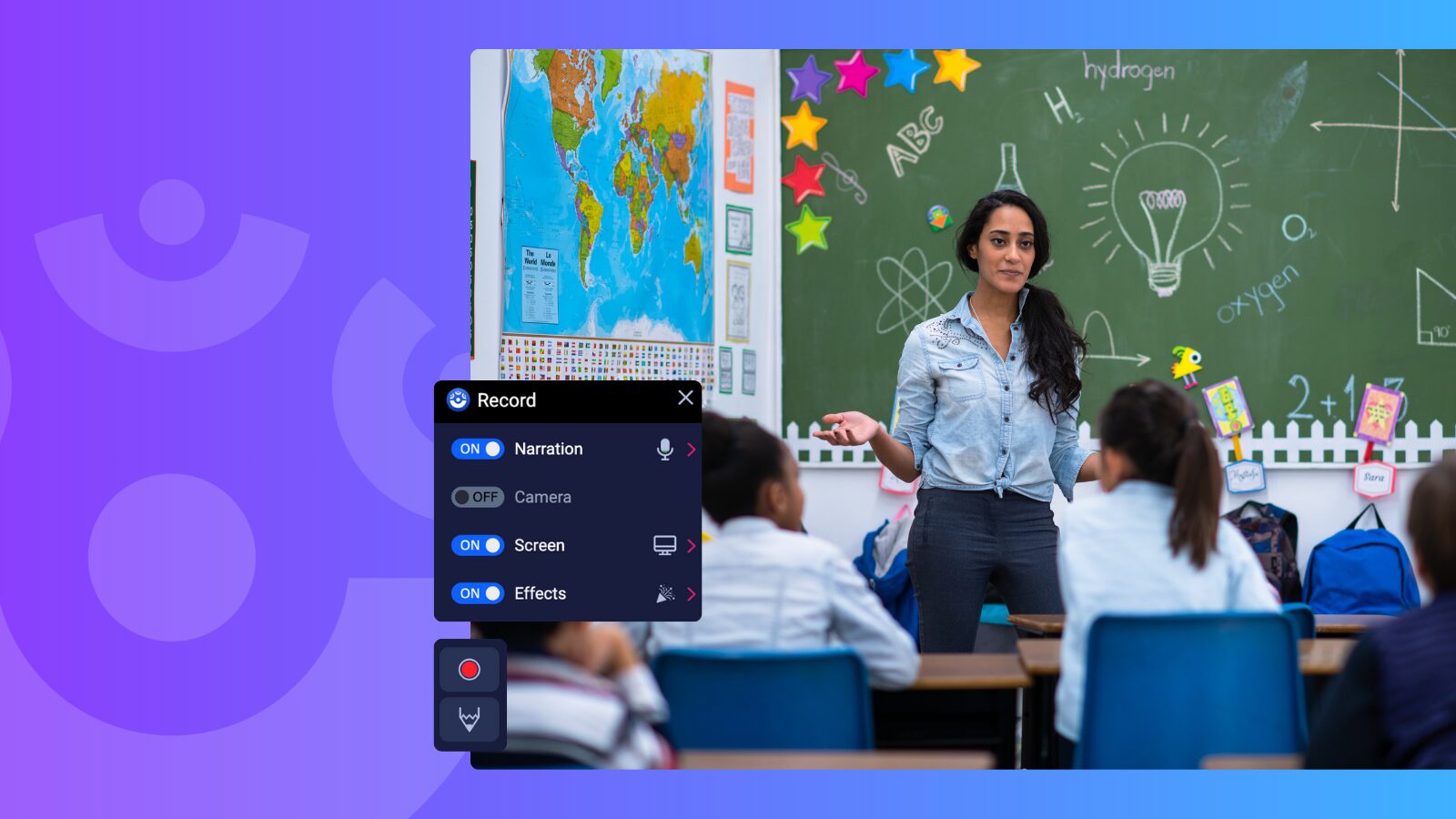
Sometimes, written instructions just aren’t enough—especially when students are learning a new digital tool, navigating a complex assignment, or working asynchronously. That’s where ScreenPal’s Chrome extension shines. By recording quick video walkthroughs, you can model tasks visually and verbally, making instructions clearer and more accessible. This approach also supports MTSS by building in accommodations from the start—delivering instruction that aligns with the principles of Universal Design for Learning (UDL) and helps all students access content equitably.
📹 Demonstrate step-by-step directions
Create quick video walkthroughs of assignments, tools, or platforms like Google Classroom, Seesaw, or Canvas. These videos help students clearly see what’s expected, where to click, and how to complete their work—reducing confusion and boosting independence.
📝 Enhance clarity within Google Docs
Classroom teachers frequently post instructions in a shared Google Doc. To add an extra layer of clarity, you can easily embed video comments right within the document:
- Open your Google Doc and highlight the portion of the text you’d like to explain further.
- Click Insert > Comment (or use the Add Comment icon in the margins).
- In the comment box, click the ScreenPal logo to launch the Chrome extension.
- Record your video comment (screen, webcam, or both), and click the green check mark to finish.
- A clickable GIF thumbnail of your video will appear in the comment—just click Comment to post it.
Students can now watch your explanation directly within the document!
✨ Why it’s helpful
Students who are absent, need extra support, or benefit from repeated exposure to instructions will appreciate being able to pause and replay your guidance. Plus, hearing your voice and seeing the task in action reinforces understanding far better than a paragraph of text.
🛠️ Make use of helpful tools
Use annotation tools to spotlight specific parts of your screen as you speak. Pause and resume your recording when needed to keep videos focused and digestible—no need to re-record from scratch if you need a moment to regroup!
🎒 Build your own tutorial toolkit
Save and organize your instructional recordings in your ScreenPal My Content library. Over time, you’ll build a personalized video library of how-to tutorials and assignment guides that you can reuse throughout the year—or share with colleagues as part of team planning.
💡 Bonus ideas
- Create short screencasts for how to submit assignments, access reading logs, or check feedback
- Record explanations of project rubrics or exemplars
- Walk students through how to use classroom platforms or tools
🎯 The result?
More confident students, fewer repeat questions, and a classroom where digital tools empower rather than overwhelm. With just a few clicks, you’re creating a more accessible and supportive learning environment for every student.
Learn how to provide authentic video feedback using the ScreenPal Chrome extension ⬇️
Communicate clearly and quickly with authenticity
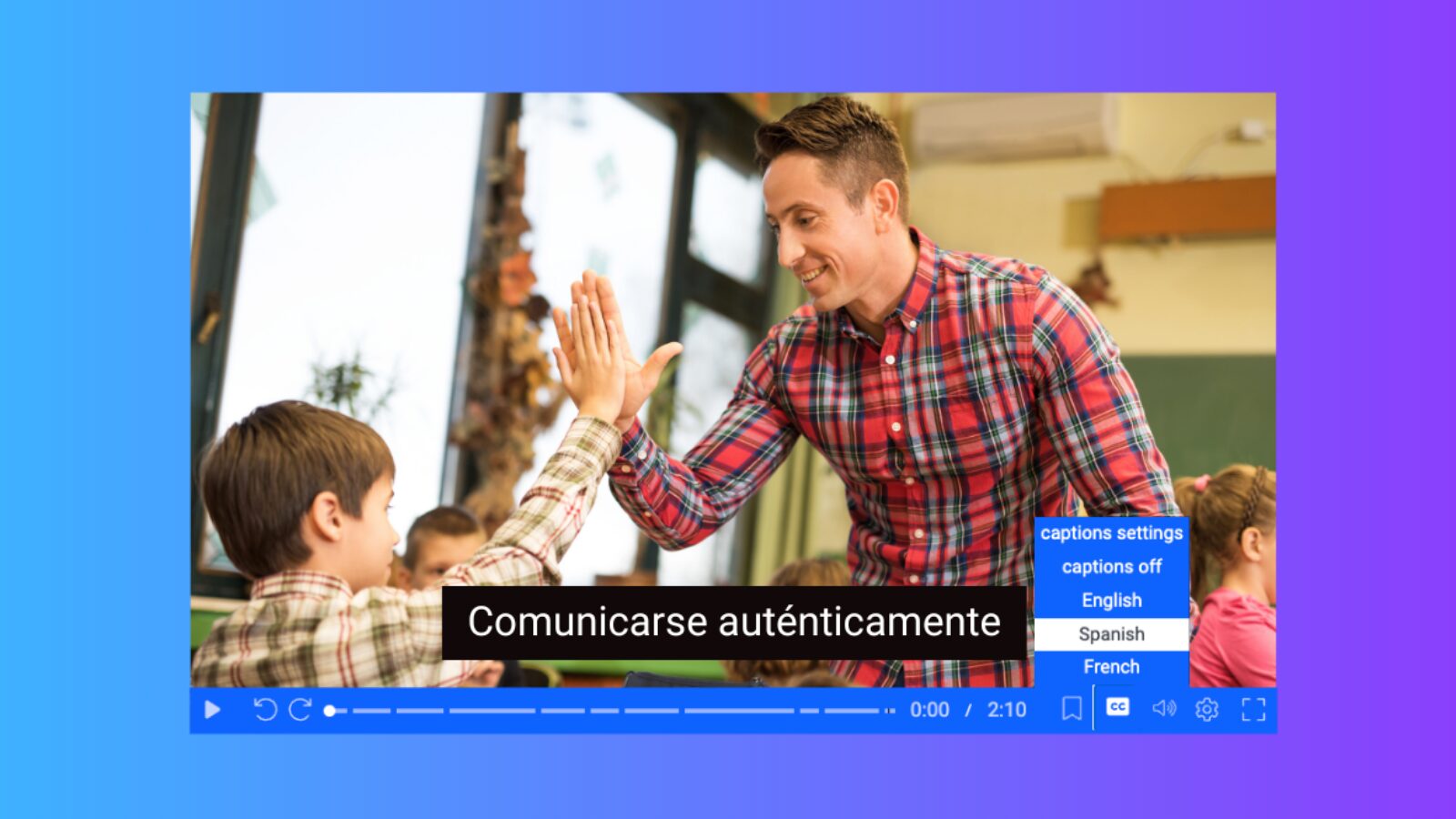
The ScreenPal Chrome extension is more than just a recording tool—it’s a fast, flexible way to enhance communication and connection in your classroom. Whether you’re providing personalized feedback, keeping families in the loop, or guiding students through digital tasks, quick video recordings can make your message clearer and more engaging.
By combining voice, visuals, and your personal touch, you’re helping students and caregivers feel seen, supported, and confident—while also saving yourself time.
🎯 Ready to try it out?
Install the ScreenPal Chrome extension and choose one of these strategies to start with this week. A quick click could make a big difference.