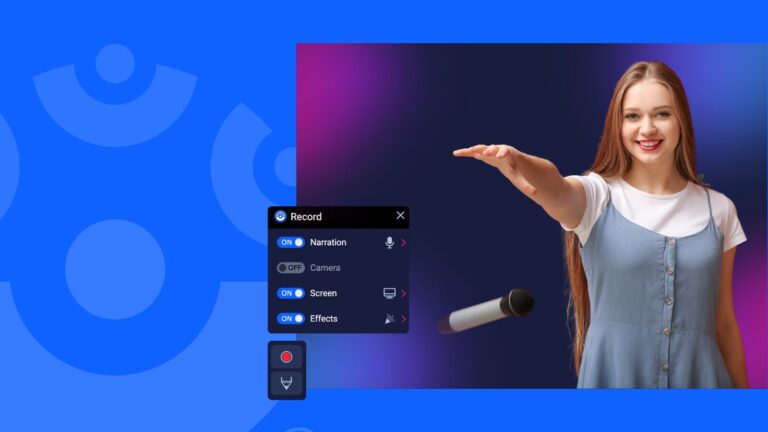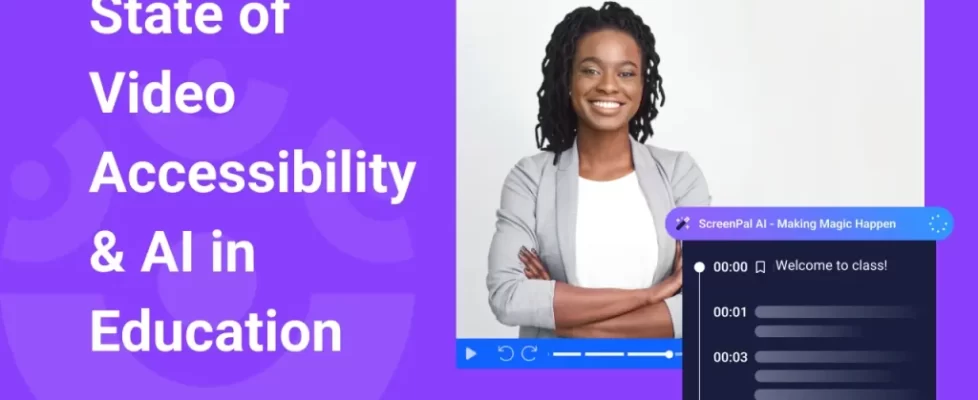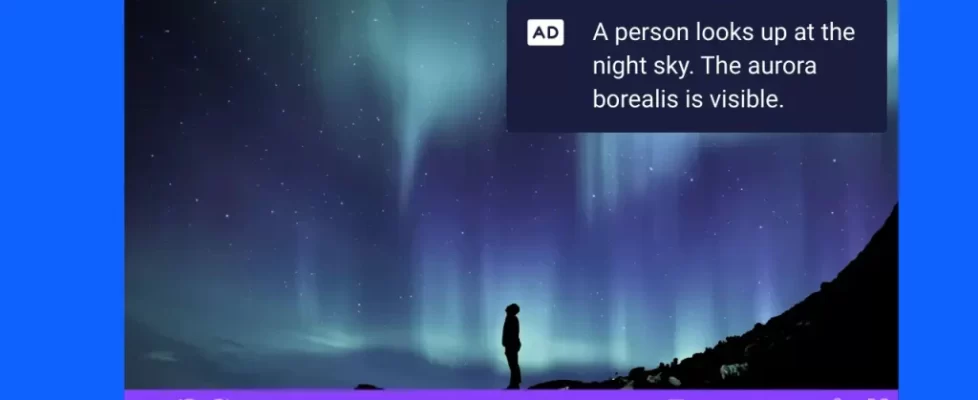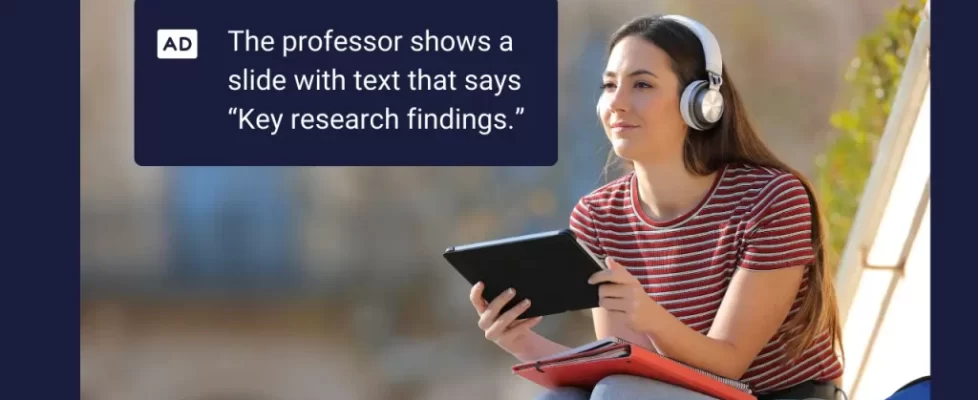In this article, we’ll walk you through how to use two of ScreenPal’s easy video tools with learners and give you subject-specific ideas that you can implement in your classroom today.
Below you’ll find:
📽️ Capture student reflections using video
🧩 Record seamlessly with the Chrome extension
💡 Subject-specific ideas for video reflections
🧑🎤 Encourage and empower student creators
⏯️ Set up a Channel for student recordings
💡 Creative ideas for student video projects by subject
✨ Bringing it all together: celebrate student voice with video
We’ve all had that moment in class—the one where a student nails an explanation, performs with confidence, or shares an insight that leaves everyone silent for a beat. That’s a mic drop moment—and with the right tools, you can create space for them every day.
Every student has a story to tell, an idea to share, or a skill to showcase—but sometimes traditional formats just don’t capture their personality, creativity, or depth of understanding. That’s where video creation can be a game changer. With ScreenPal’s easy-to-use tools, students can express themselves in ways that go far beyond written work, turning everyday assignments into mic drop moments.
Whether they’re recording a book review, walking through a math problem, performing a song, or reflecting on a project, ScreenPal empowers learners to take ownership of their voice and ideas. Two standout tools—the Channel Recorder and Chrome Extension—make it easy to capture authentic student work across subjects and grade levels, no matter the device or location.
📽️Capture student reflections using video
Overview:
The Chrome Extension lets students record their screen, webcam, or both directly from the browser—perfect for real-time explanations, project walkthroughs, and interactive demonstrations.
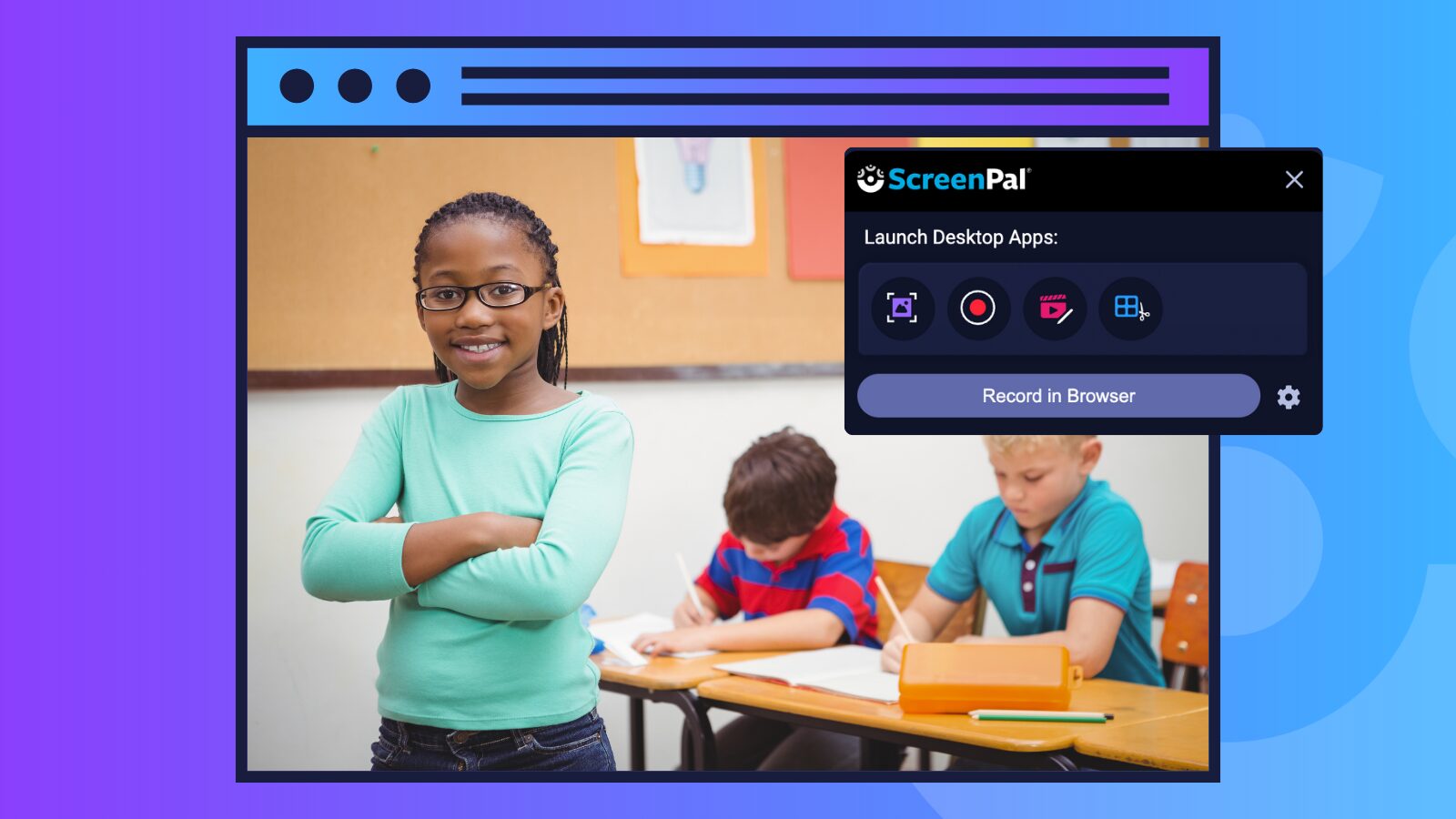
🧩Record seamlessly with the Chrome extension
The ScreenPal Chrome Extension makes it easy for students (and teachers) to record directly from their browser, add effects, and share recordings with just a few clicks. Here’s how to get started:
Install and pin the extension
- Add the ScreenPal Chrome extension from the Chrome Web Store.
- Click the Extensions (puzzle piece) icon in Chrome, then click the pushpin to pin ScreenPal to your toolbar.
Sign in to ScreenPal
- Click the ScreenPal icon on your toolbar.
- Log in with your existing account, or create a new one if you’re just getting started.
Launch the recorder
- Click the ScreenPal icon again and select Record in Browser.
- The recorder will open in your browser window.
Allow permissions (first time only)
- The first time you record, Chrome will ask you to allow camera and microphone access.
- Click Allow to continue.
Set up your recording
- Choose whether to record your microphone, turn your camera on or off, and select what you’d like to capture.
- You’ll pick the specific screen, browser tab, or application window once you hit record.
Add optional effects
- Click Choose Effects to assign effects to hotkey combinations.
- During recording, press the assigned hotkey to make the effect appear on screen.
Start recording
- Click the big red button to begin.
- Select the screen, tab, or application window you want to record, then click Share.
Control your recording
- Use the Pause/Resume controls in the lower left corner to manage your recording.
- Click the Drawing icon to use annotation tools and highlight key points.
Preview and refine
- When you’re finished, click Pause to stop. A preview window will appear.
- Use the playback controls to review your video.
- On the left, use the icons to Delete (trash can), Restart (arrow), or Trim (scissors).
Upload and share
- When you’re happy with the recording, click the green check mark to finalize it.
- Your video will automatically upload to your ScreenPal hosting account.
- From there, go to screenpal.com to edit details, manage privacy, share your video, and even add interactive buttons or quizzes.
With the Chrome Extension, your students can quickly capture their ideas and assignments without leaving the browser, making video creation a natural part of their everyday workflow—whether they’re working in Google Docs, an LMS, or other online tools.
💡Subject-specific ideas for video reflections
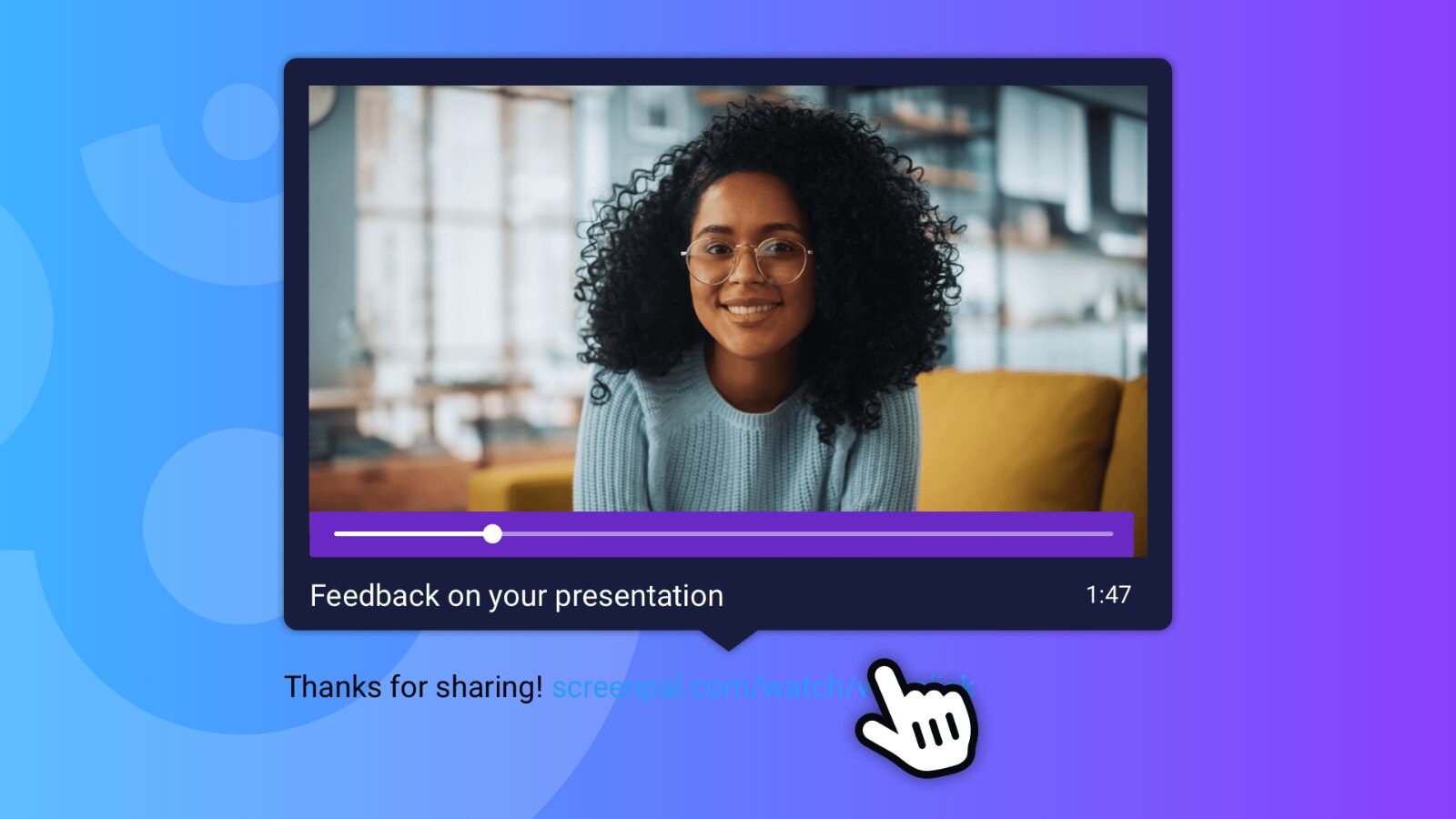
ELA (English Language Arts):
- Peer editing feedback: Students leave video comments on classmates’ Google Docs.
- Digital storytelling: Students narrate and share illustrated stories they’ve created online.
Social Studies:
- Virtual museum tours: Students present curated online exhibits, explaining artifacts.
- Map analysis: Students analyze primary source maps, pointing out key details.
Math:
- Interactive problem solving: Students annotate problems as they explain their reasoning.
- Explaining graphs & data: Students interpret and explain trends in graphs or charts.
Science:
- Virtual lab walkthroughs: Students record their screen while completing an online simulation, narrating each step.
- Explaining diagrams: Students use screen recording to label and explain scientific diagrams, such as cell structures or the periodic table.
PE (Physical Education):
- Technique analysis: Students review and critique their own movement using a side-by-side or picture-in-picture recording.
- Instructional videos: Students demonstrate and narrate instructions for a new sport or exercise.
Art:
- Digital art tutorials: Students record the creation process in apps like Canva or Adobe Express, explaining their choices.
- Artwork presentations: Students present a virtual gallery, zooming in on details and describing techniques.
Music:
- Music composition walkthroughs: Students share their screen in a music composition app, explaining their creative process.
- Practice reflections: Students record sections of their practice session, narrating challenges and improvements.
🧑🎤Encourage and empower student creators
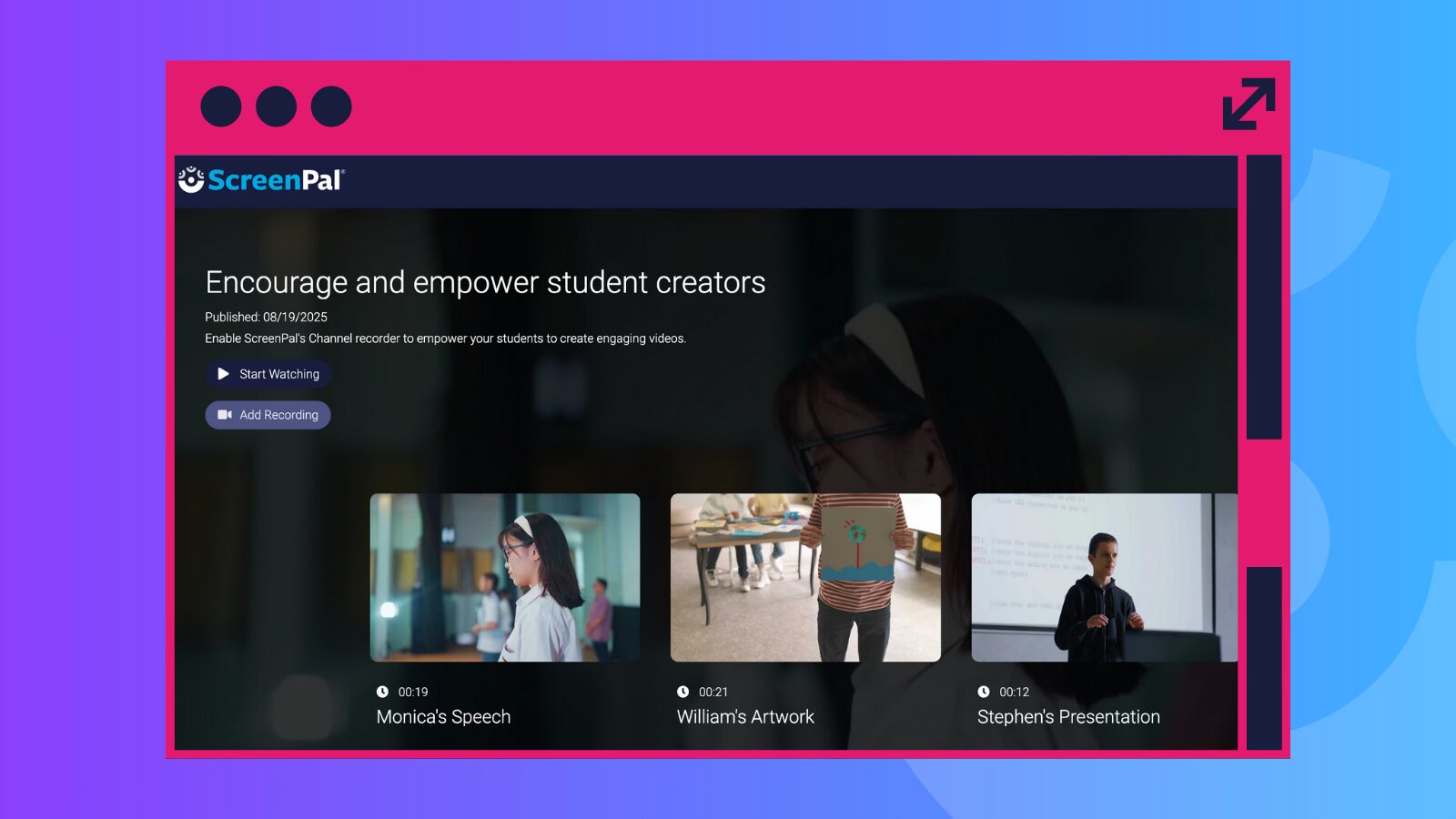
Overview:
The online Channel Recorder allows students to easily create and submit videos directly within your ScreenPal channel, no account sign-in required. It’s a secure, streamlined way to gather student-created content for projects, presentations, and reflections across all subjects.
⏯️ Set up a Channel for student recordings
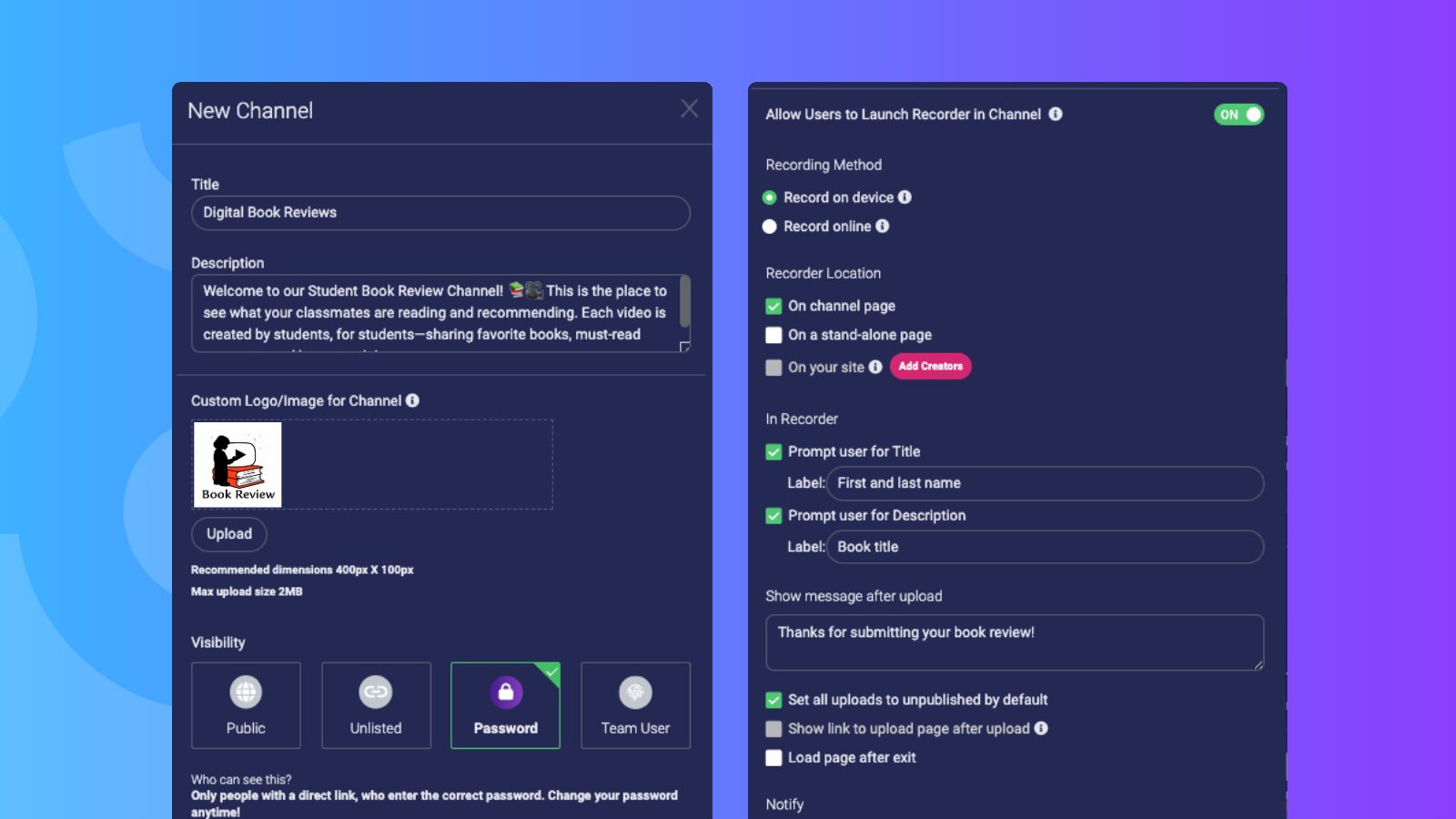
Before your students can start sharing their creations with the Channel Recorder, you’ll need to set up a Channel where all their videos can be collected in one place. Here’s how to create a streamlined, student-friendly recording space:
Create a new Channel
- From your ScreenPal hosting account, click New and select Channel. Give your Channel a name that’s clear and easy for students to recognize.
Enable the Channel Recorder
- In the Edit Channel dialog, move the Allow Users to Launch Recorder in Channel toggle to the on position. This allows anyone with the Channel link to record and submit videos without signing in.
Select the recording method
- Record on device: Students click Add Recording within the Channel, and a simplified version of the ScreenPal screen recorder launches on their device, keeping the process quick and distraction-free.
- Record online: Students click Add Recording within the Channel, and our online Channel Recorder opens directly in their browser, no app installation required.
Choose the location of the Channel Recorder
- Decide where students will see the Add Recording button:
- On the Channel page: Anyone viewing the Channel will see the button to start recording.
- Stand-alone page: Create a dedicated page with its own unique URL on your team’s hosting domain. When students click the link, they’ll see a simple page with the Channel title, description, and a recorder button.
Set up student prompts
- After recording, you can choose what fields students complete:
- Prompt for a video title and customize the title field label.
If Record on device is selected, you can also prompt for a video description.
- Prompt for a video title and customize the title field label.
Customize the post-upload experience
- Write a custom message students will see after successfully uploading.
- Choose to set all uploads to unpublished by default so you can review submissions before posting.
- Optionally, show a link to the playback page so students can immediately view their video.
- Select Show link to upload page after upload to automatically open a web page once the upload is finished. You can even enter a custom URL under “Load page after exit” if you want them redirected somewhere specific.
Get notified of new uploads
- Select Send Email to receive a notification when a student uploads a video. Notifications are sent to the email address associated with your ScreenPal account, but you can enter an alternate email if needed.
Save your settings
- When everything is set up to your liking, click Save—your Channel is now ready for student use!
With these settings in place, your students will have a simple, accessible way to record and share their work, and you’ll have complete control over how submissions are collected, reviewed, and displayed. Best of all, the Channel Recorder can also be embedded directly within your LMS, giving students a seamless, one-click way to create and submit recordings right alongside their other coursework.
💡Creative ideas for student video projects by subject
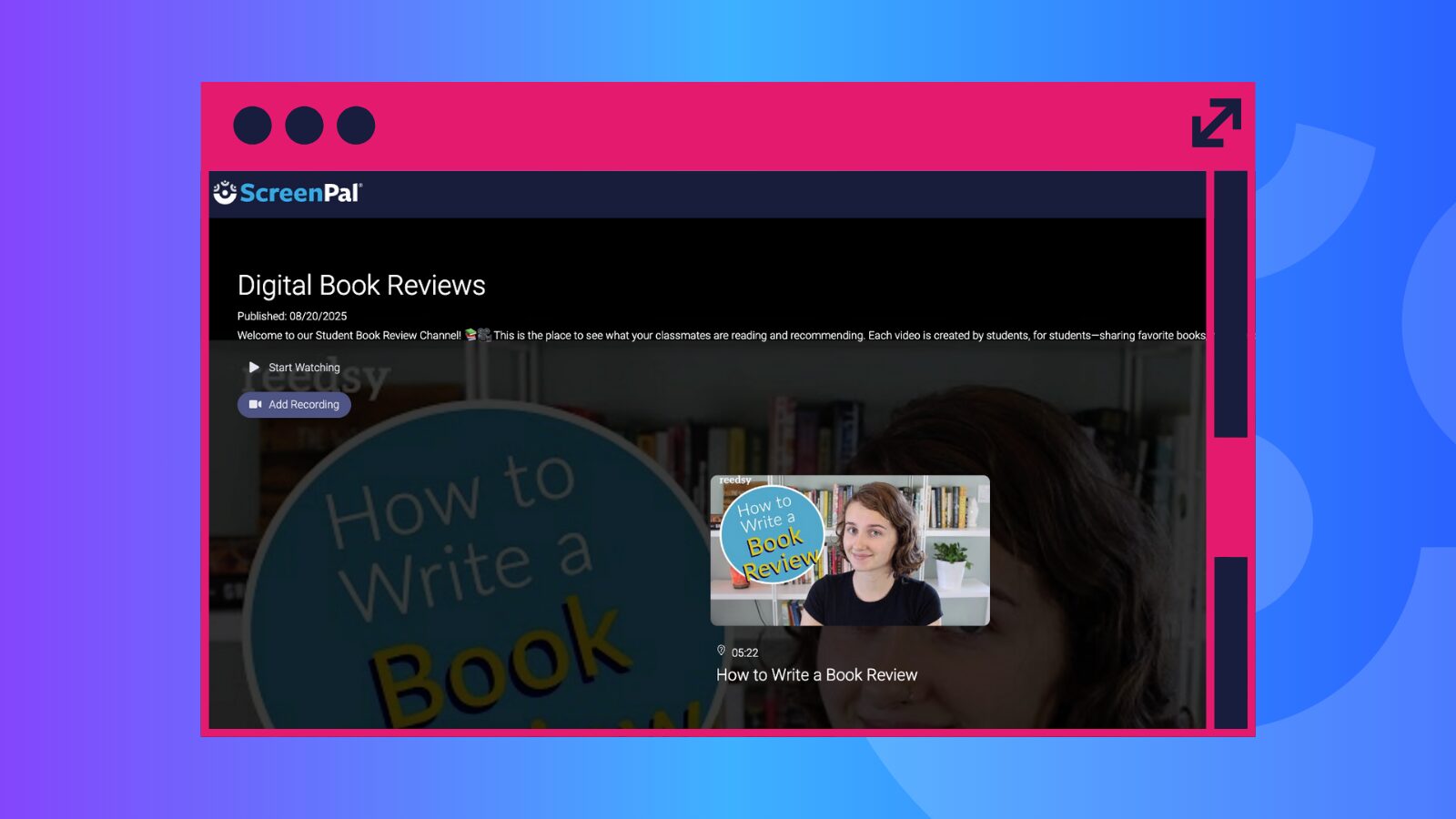
ELA (English Language Arts):
- Digital book reviews: Students summarize a book, share favorite moments, and give a recommendation.
- Poetry read-alouds: Students bring their writing to life with expressive performances.
Social Studies:
- Historical figure interviews: Students role-play as key figures, answering interview-style questions.
- Local history projects: Students narrate photo slideshows of community landmarks or interviews with residents.
Math:
- Math strategy explanations: Students record step-by-step explanations for solving a problem.
- Error analysis: Students grade their own work and analyze where they made errors in solving a problem and how to solve it correctly.
Science:
- Lab report videos: Students summarize experiments, show results, and explain conclusions.
- Science concept explainers: Students teach a topic such as the water cycle or forces and motion using visuals or models.
PE (Physical Education):
- Skill demonstrations: Students record themselves demonstrating a physical skill or drill.
- Fitness challenges: Students submit short videos showing progress in a challenge like push-ups, yoga poses, or jump rope.
Art:
- Art critiques: Students explain the inspiration, techniques, and choices behind their artwork.
- Process videos: Students document stages of creating a piece from concept to completion.
Music:
- Performance recordings: Students record solo or group performances for assessment or sharing.
- Instrument technique tutorials: Students teach how to play a section of music or a new chord.
✨Bringing it all together: celebrate student voice with video
When students have the opportunity to record, reflect, and share, they’re not just completing assignments—they’re building confidence, communication skills, and ownership of their learning. The Channel Recorder and Chrome Extension open the door for every learner to participate, no matter their subject, skill level, or preferred mode of expression.
From quick feedback clips to polished presentations, these tools make it simple for educators to collect and celebrate authentic student work. And the best part? You’ll capture moments that matter—those mic drop instances when students surprise you (and themselves) with what they can create.
Ready to spark student voice in your classroom? Explore more ideas and get started today at ScreenPal.com.