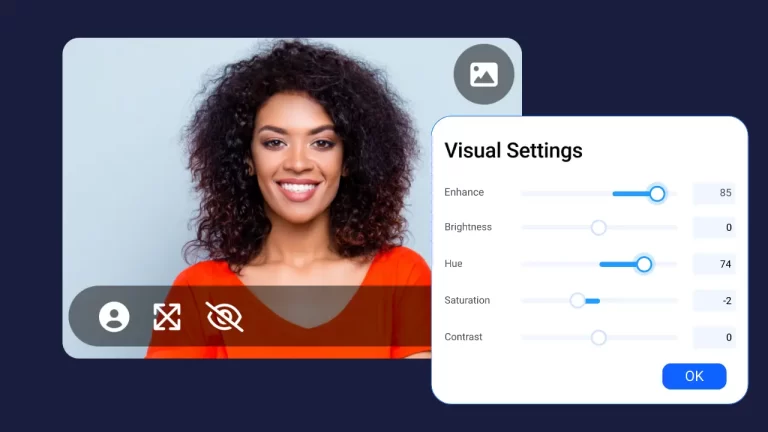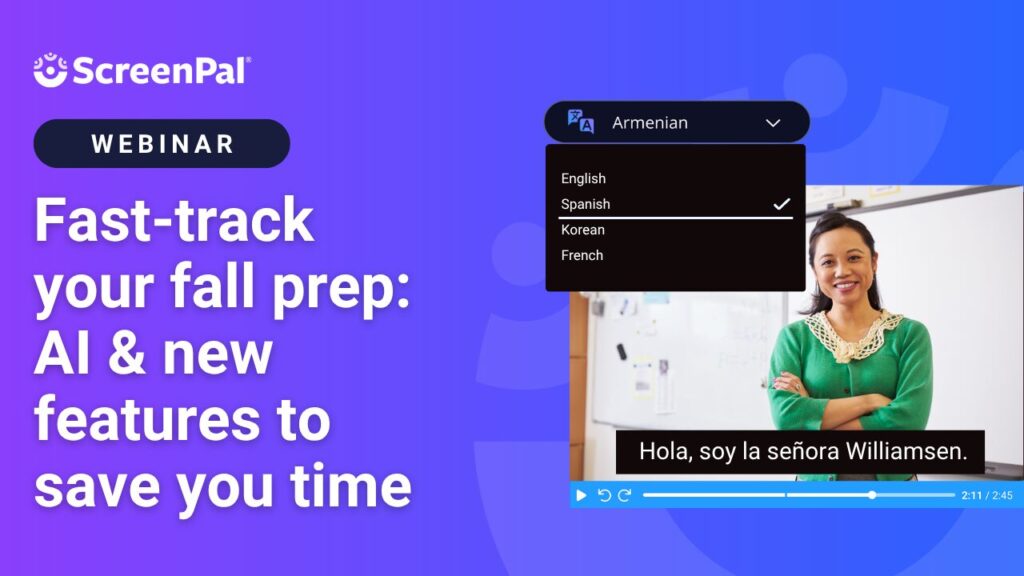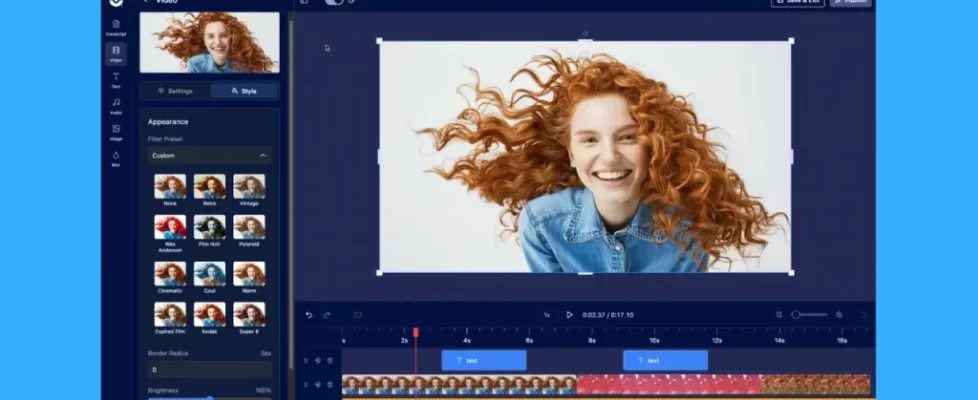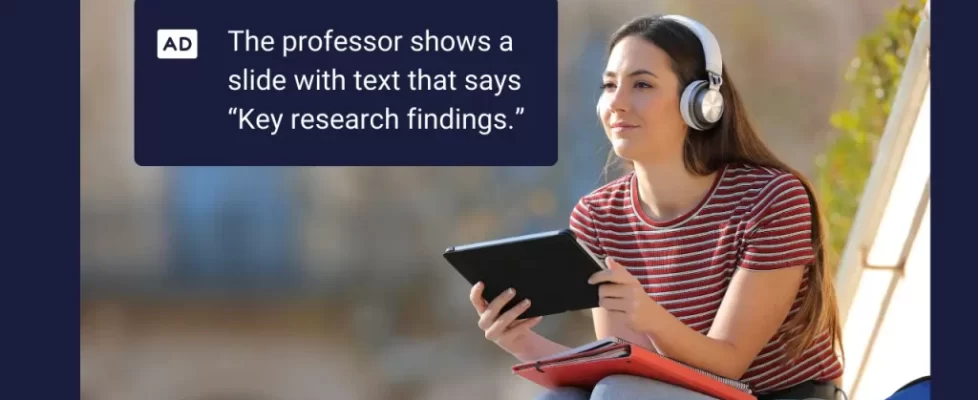Pour yourself a cup of pumpkin-spiced goodness and cozy up to read our latest product news! See what’s new in ScreenPal for you and get tips and guidance for making engaging, accessible content.
- Video color adjustments
- Save as MP3
- Audio layers & options
- Start from a PDF in a storyboard
- AI-generated audio descriptions
- Auto text-to-speech translation
- Recent events & trainings
What’s new and improved in your desktop app
Video color adjustments
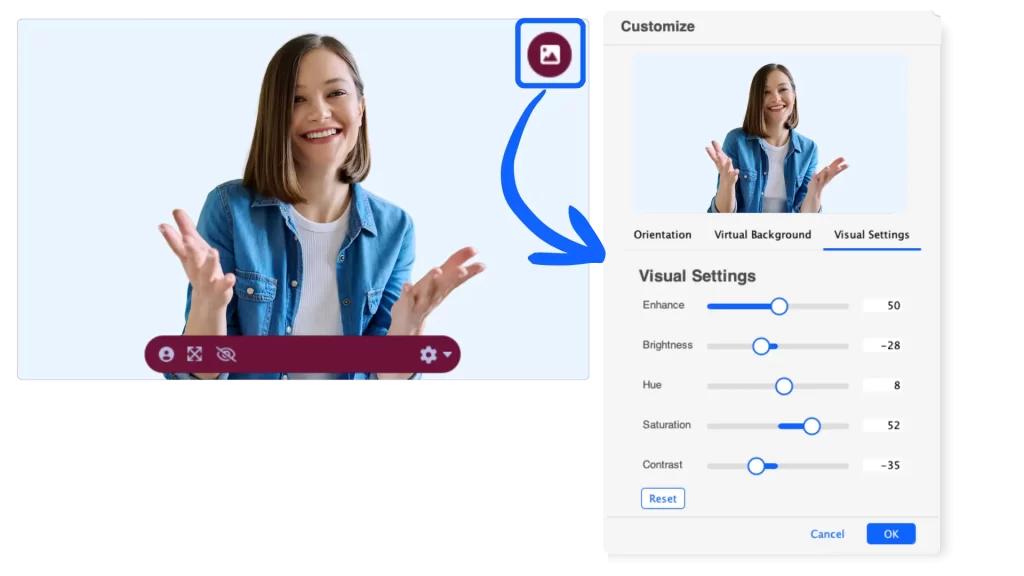
Most of us don’t have a professional lighting setup in our office or home. Now you can adjust your webcam lighting and color before or after recording! We’ve just added new options in your desktop app to enhance your video and adjust brightness, hue, saturation, and contrast.
You can adjust brightness and color in your webcam settings before you begin recording, or make adjustments to any recording or video clip in the video editor.
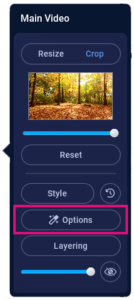 Here’s how it works:
Here’s how it works:
From the screen recorder, select the image icon in the upper right of your webcam preview to open your video customization options. From there, you can select “Visual Settings” to enhance your webcam video, or individually adjust brightness, hue, saturation, and contrast.
From the video editor, select your video to open the video options menu. You can select your main video as well as a video overlay. Choose “Options” to open the video customization options, and select “Visual Settings” to see the same customization options available to you int he recorder.
Save as MP3
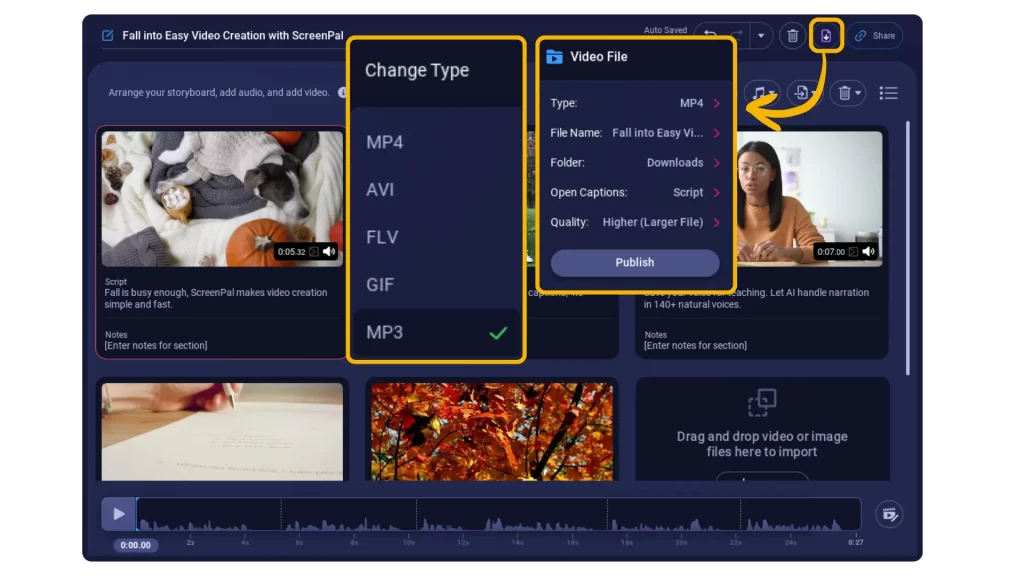
Podcasters, rejoice! Now you can save your video audio as an MP3 file. Whether you’re publishing a podcast for your brand, sharing audio lectures, or empowering students to create audio-only projects, this new export option gives you more flexibility to share content your way.
Here’s how it works:
In the video editor, when you are ready to export your audio file, select “Save this project as a file.” Select “Type” in the “Video File” menu, and choose “MP3” to save your video’s audio as an MP3 file. It’s that easy!
Audio layers and options
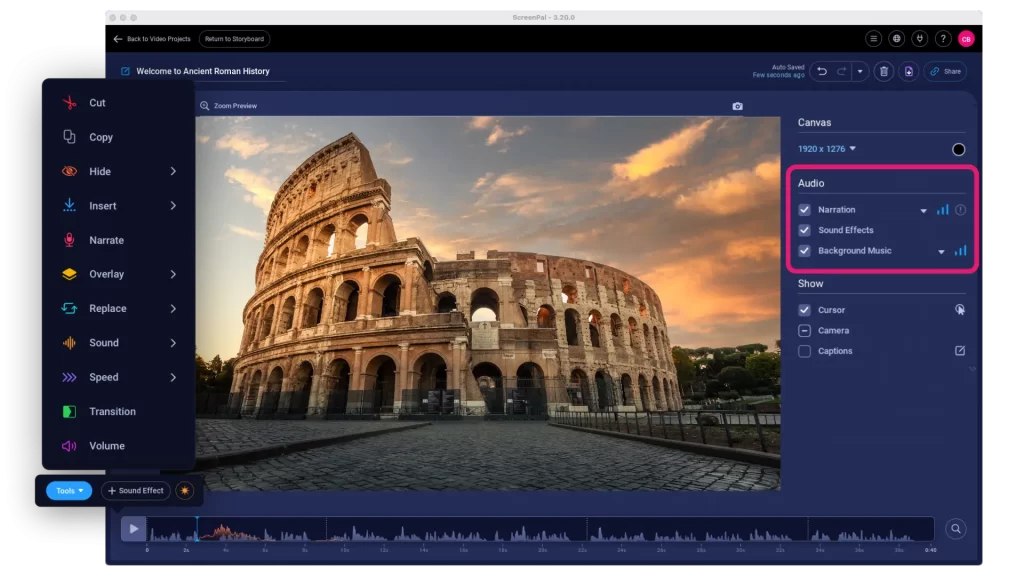
With ScreenPal’s video editor, you have a number of audio options available, including the ability to add background music to your entire video as well as music clips, sound effects, or additional narration to any section of your video. You can see all of your audio in your timeline, but now we show your audio layers in your global editing tools so you can easily turn audio layers on and off, adjust volume, and edit individually, all in one place.
Watch this video tutorial to learn more about editing audio in ScreenPal.
Start from a PDF in a storyboard
You can easily turn existing slides into presentation videos in ScreenPal’s storyboard editor. We’ve made some updates to this workflow based on changes Google made to their API. We’ve removed the direct Google Slides import option and streamlined the workflow so that you can now start a story from a blank storyboard, existing video projects, or a PDF.
Simply export your Google Slides to a PDF and use the “Start from a PDF” option to create your presentation video!
What’s new and improved in ScreenPal hosting
AI-generated audio descriptions
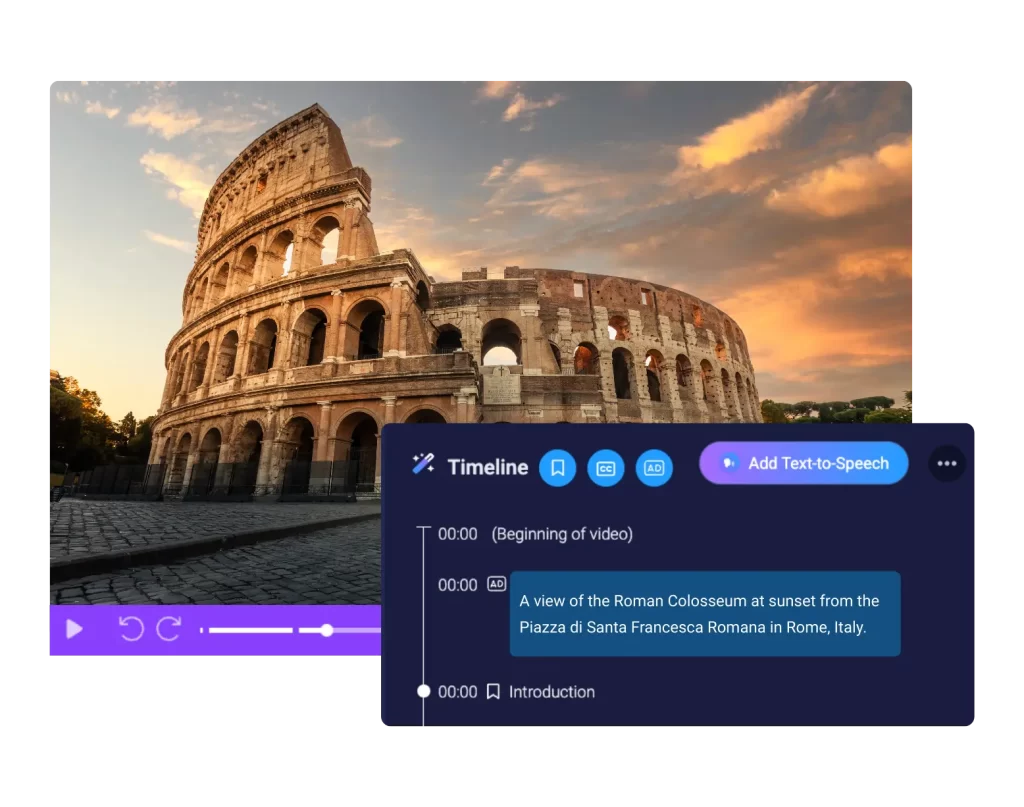
With new U.S. digital accessibility rules taking effect as early as April 2026 under the Americans with Disabilities Act (ADA), public educational institutions will be required to include audio descriptions in their video content.
That’s why we’ve developed a new AI tool for educators and creators to generate editable audio descriptions for new and existing videos automatically.
AI-generated audio descriptions are available for organizations on Team plans, and include the ability to:
✅ Auto-generate audio descriptions with AI
✅ Edit them directly in the timeline to polish
✅ Show an AD toggle on our accessible video player for learners
✅ Auto-generate audio descriptions on any new or existing videos
Learn more about AI audio descriptions and connect with our team to empower your organization with this accessibility feature.
Auto text-to-speech translation
We’ve launched a new option for Team plans to streamline the creation of multi-lingual content. As an admin of a Team account, you can select your top languages and AI voices for your team, and all uploaded videos will be automatically translated into those languages using AI text-to-speech video dubbing. This new option saves your team members valuable time and ensures that all of your video content is available in the languages of your audience.
Interested in offering automatic video translation to your team? Connect with our sales team to add this feature to your account.
Recent events & resources
On-demand webinar
See how ScreenPal’s newest features—including AI tools—can help you save time, streamline your workflow, and create engaging content with ease. Discover time-saving tricks with our Chrome extension and explore updates that make video feedback and assessment even more efficient.
New tutorial: Add audio descriptions to video
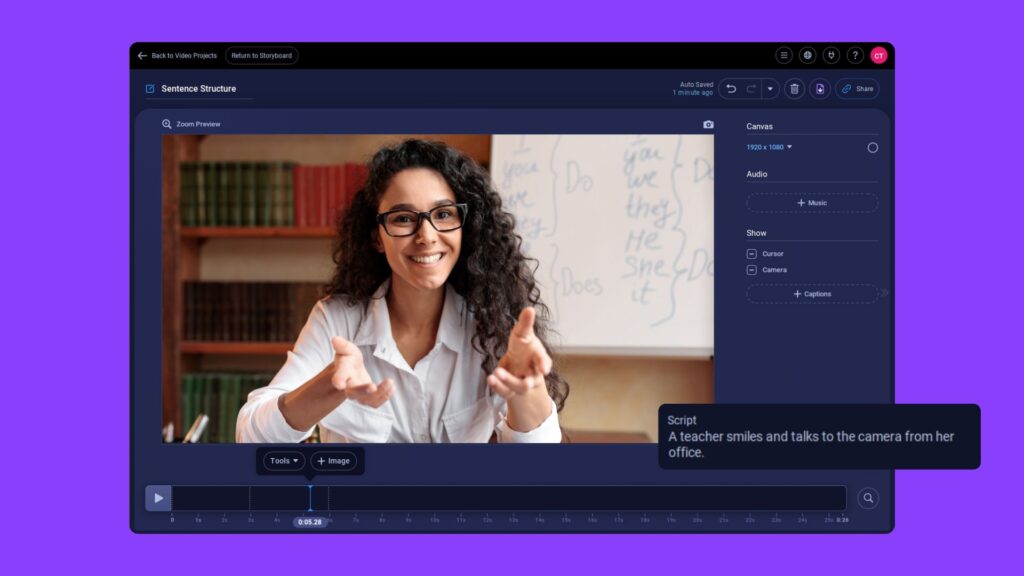
Learn how to record and add your own audio descriptions in the desktop app, or automatically generate audio descriptions online using ScreenPal AI. AI-generated audio descriptions can be added to Team plans.
Start creating with ScreenPal
Record a podcast, repurpose your slides into videos, and easily ensure video accessibility with your ScreenPal tools. Log in or create a free account to get started!