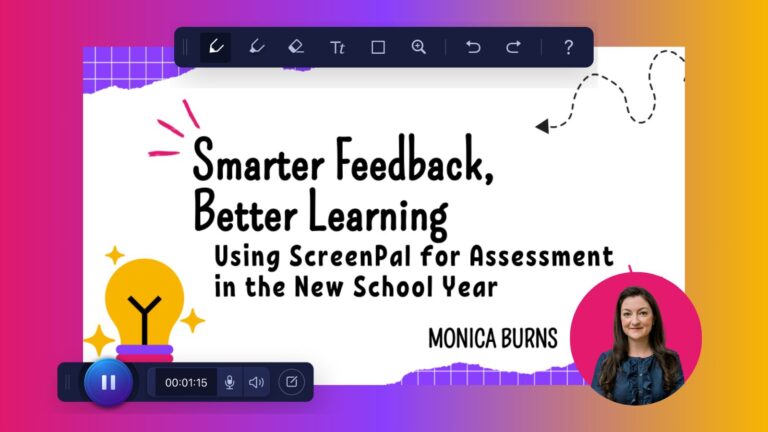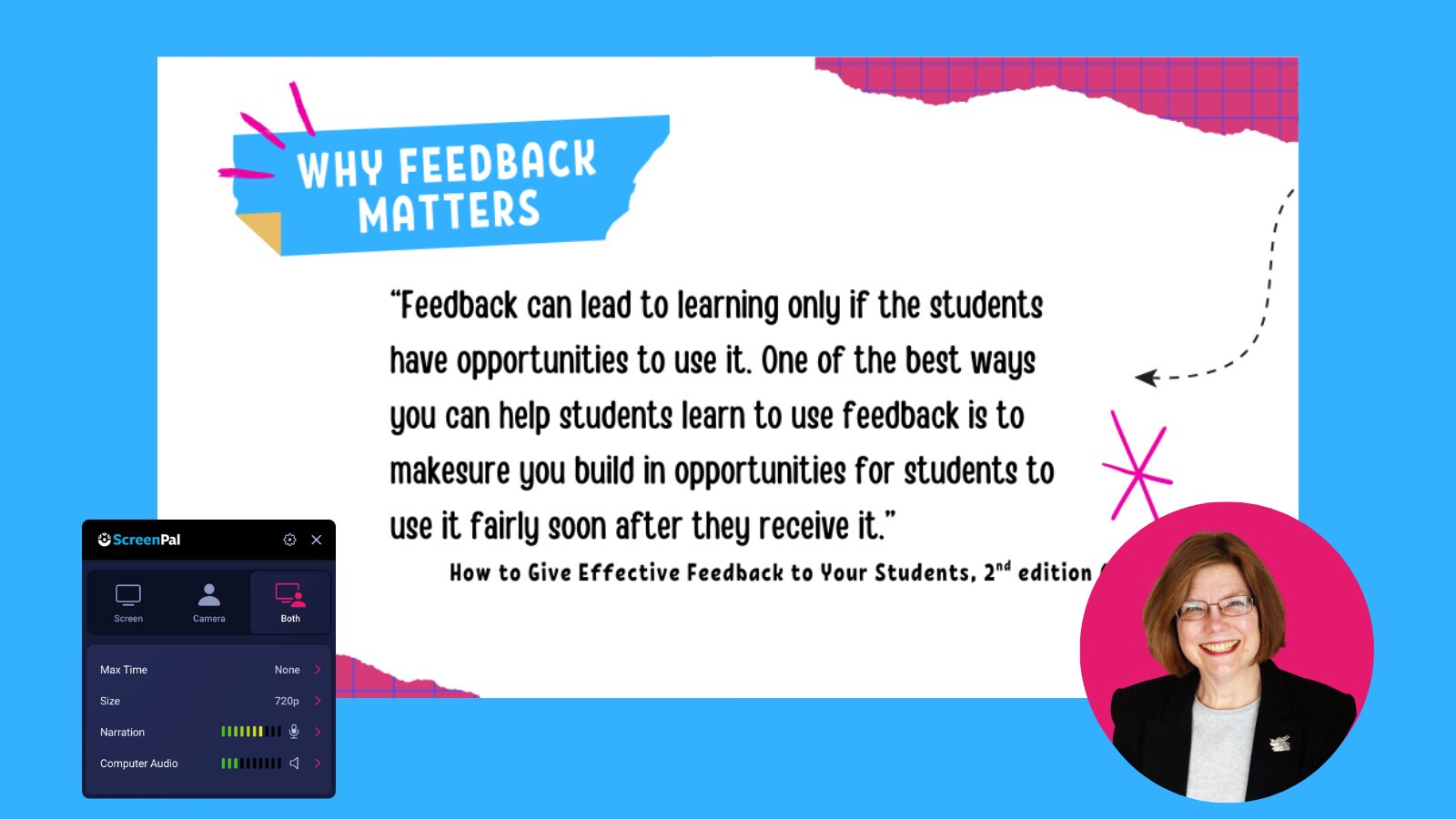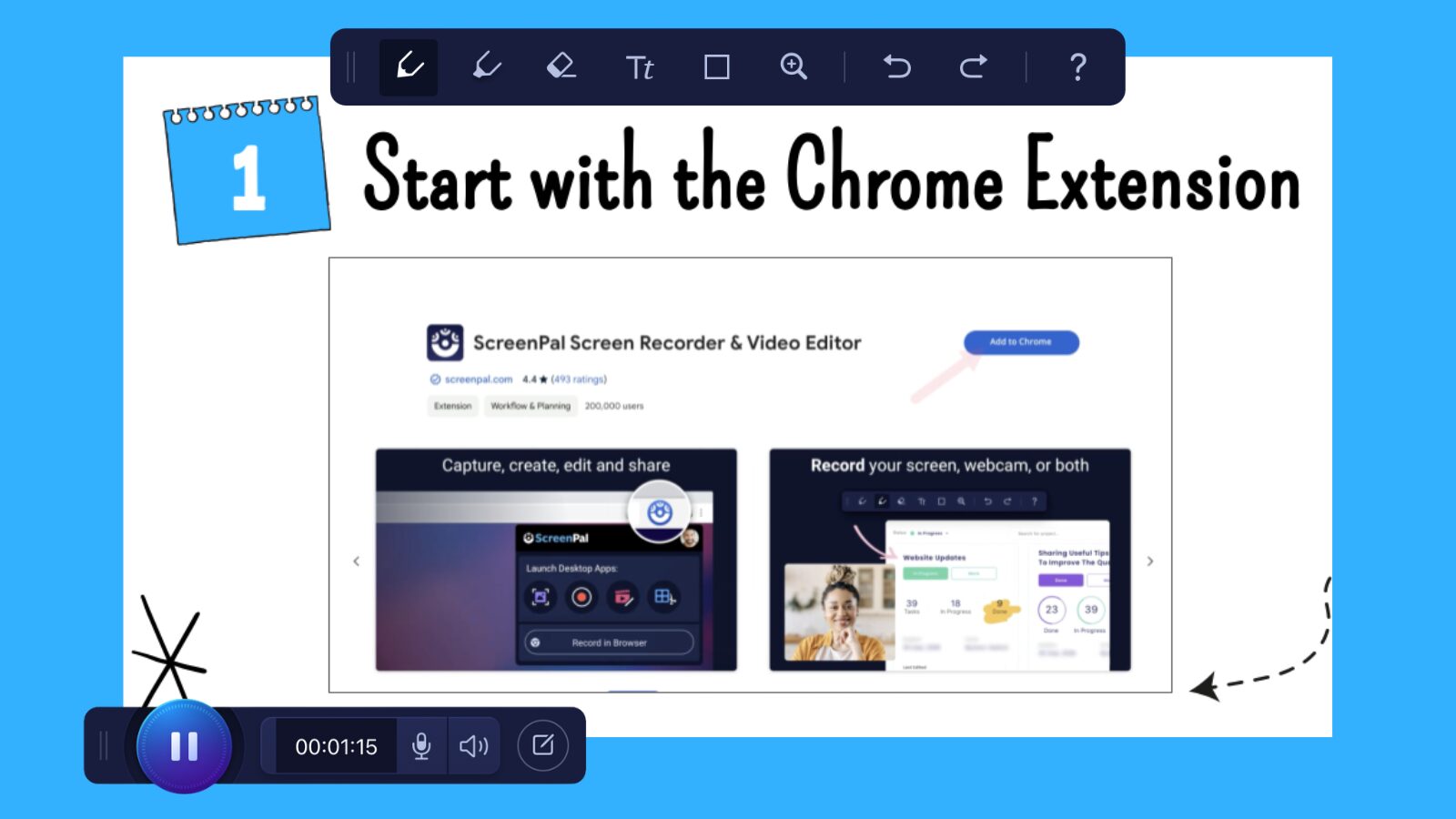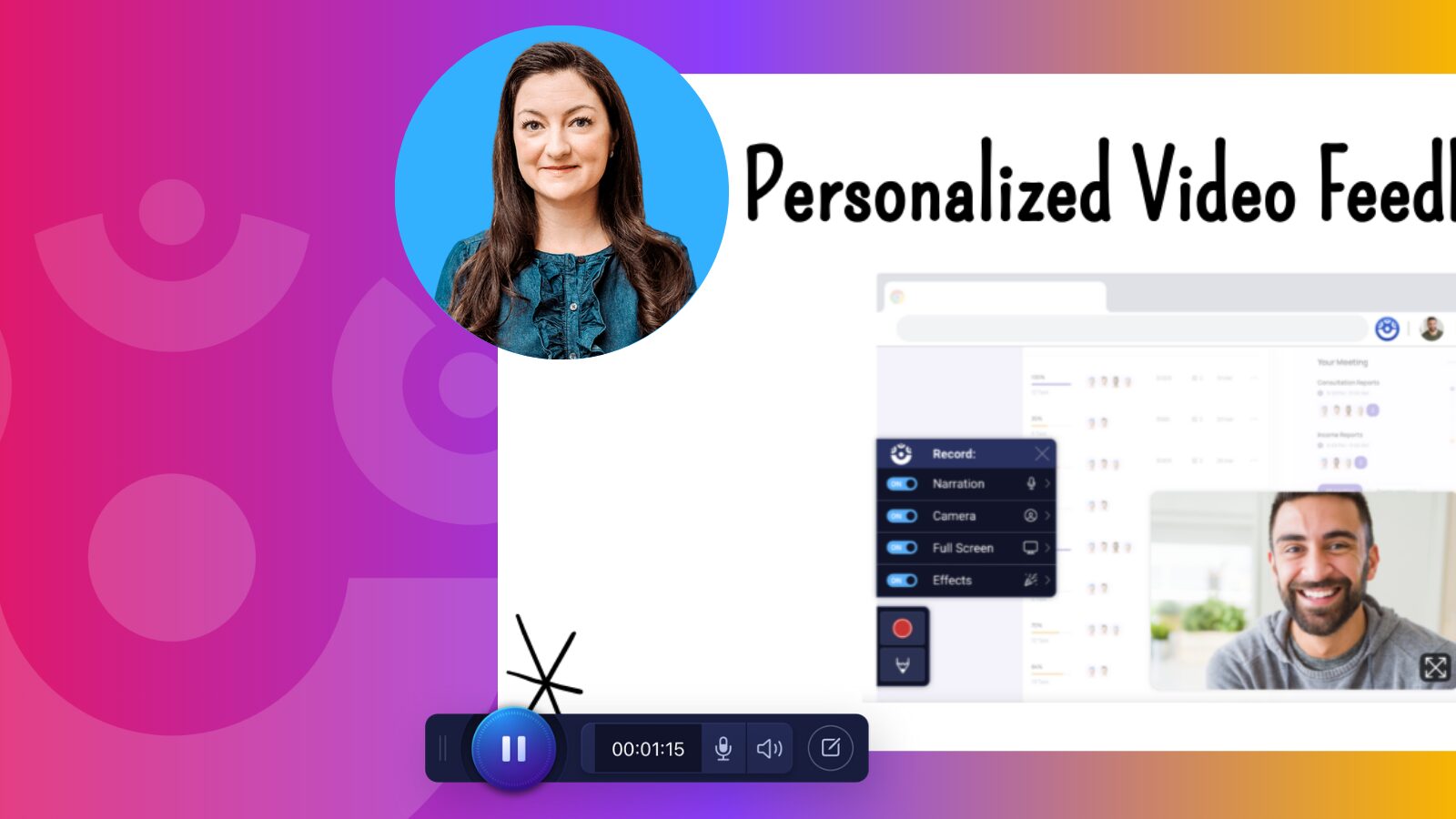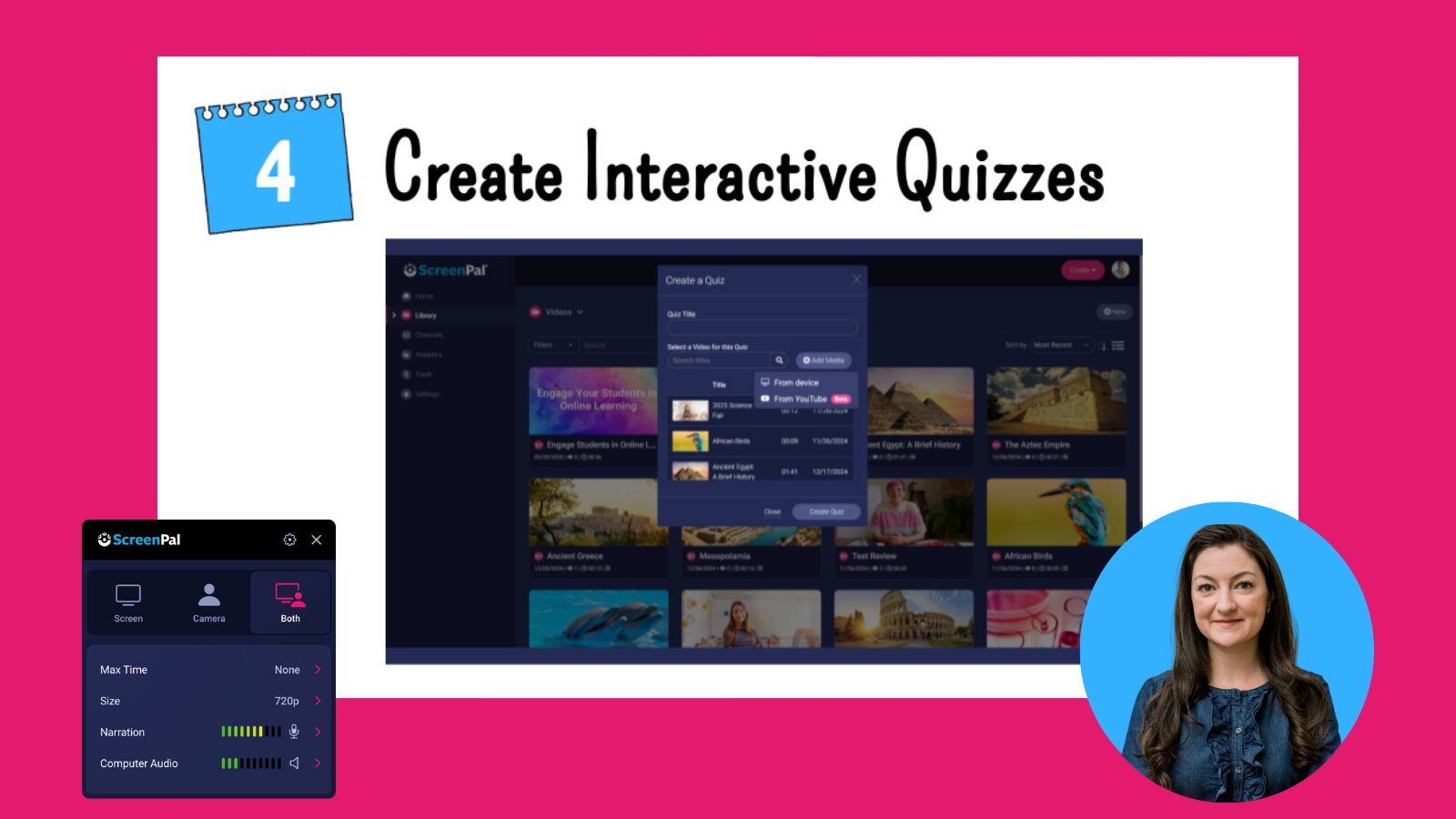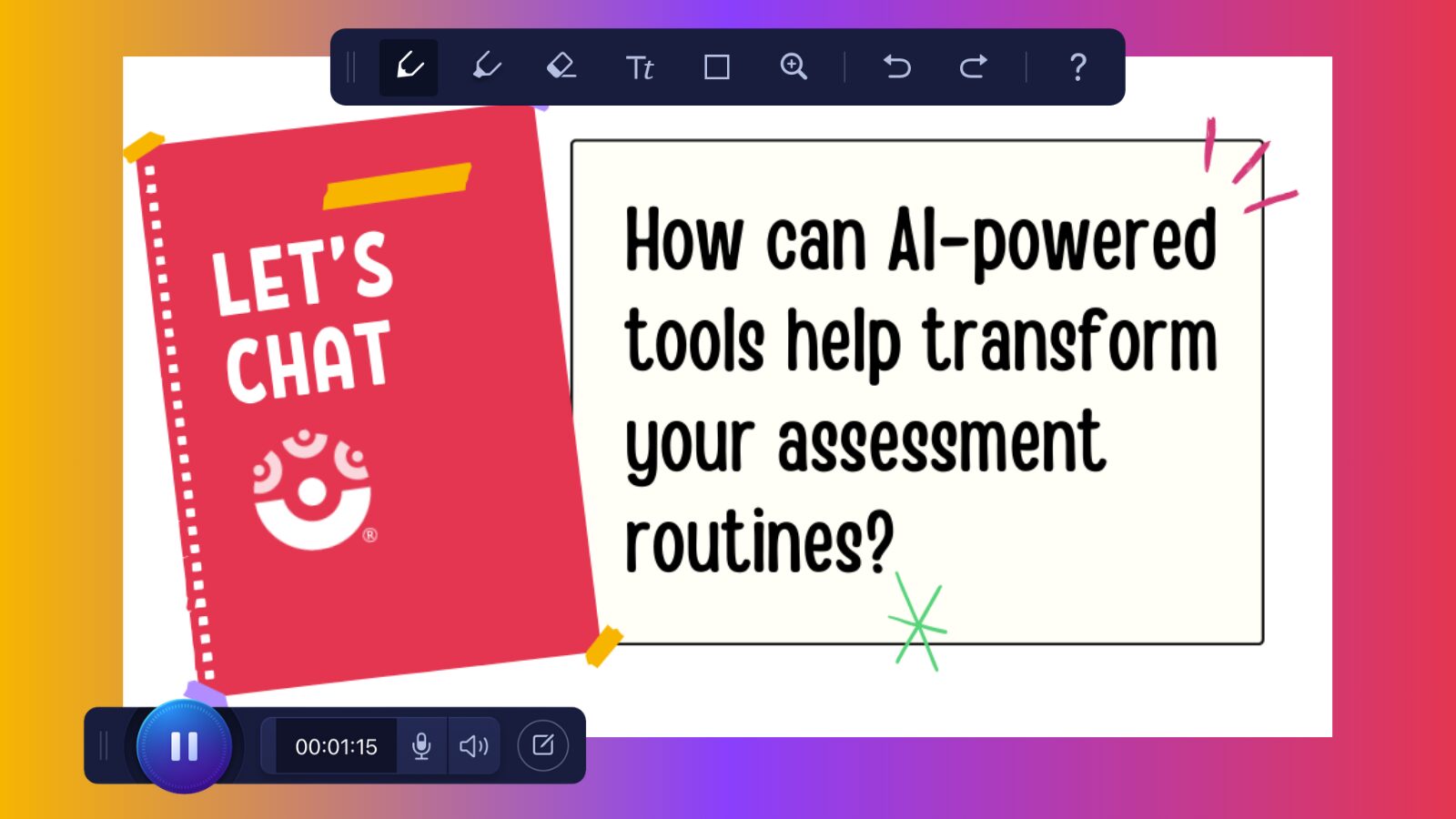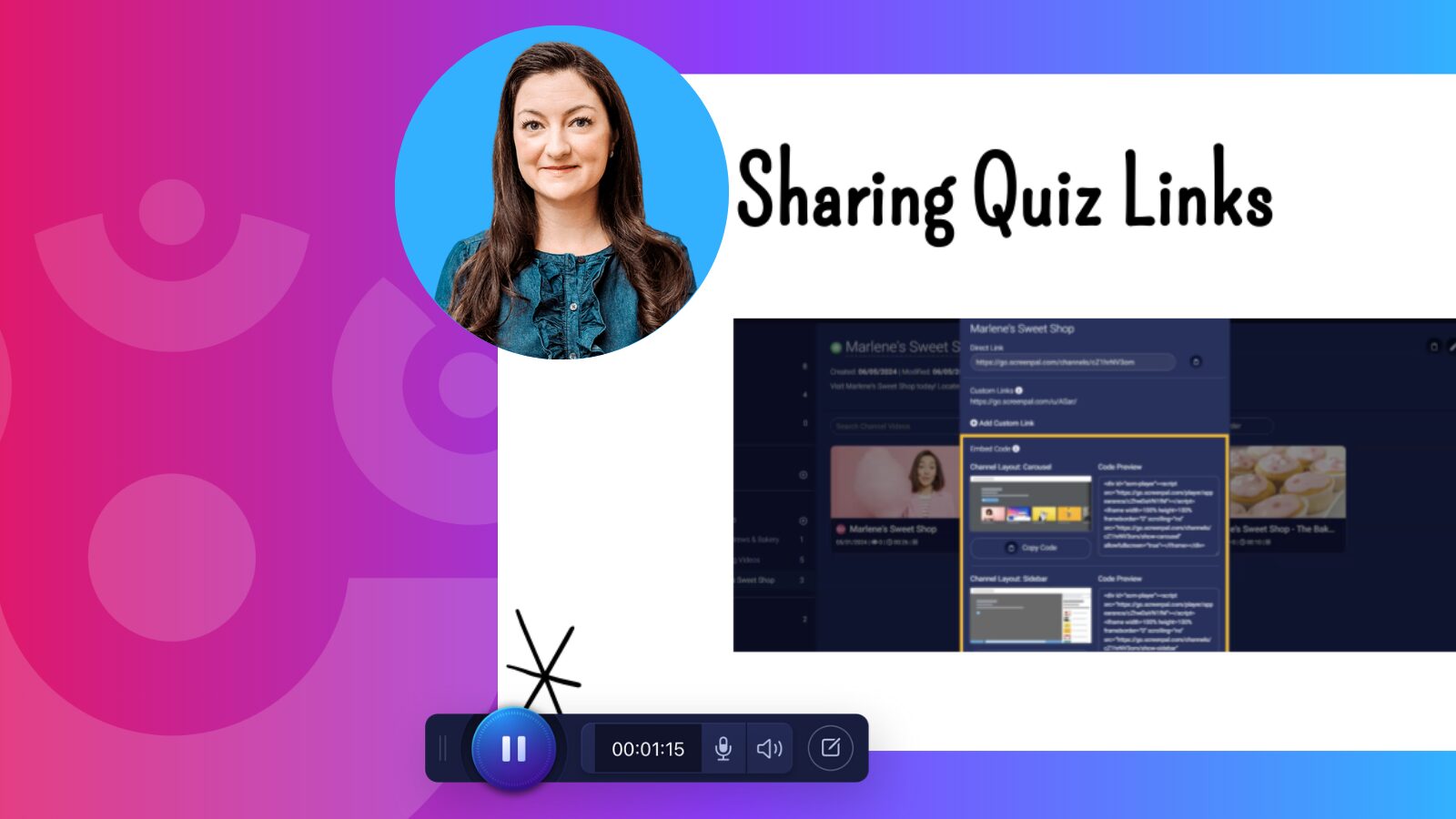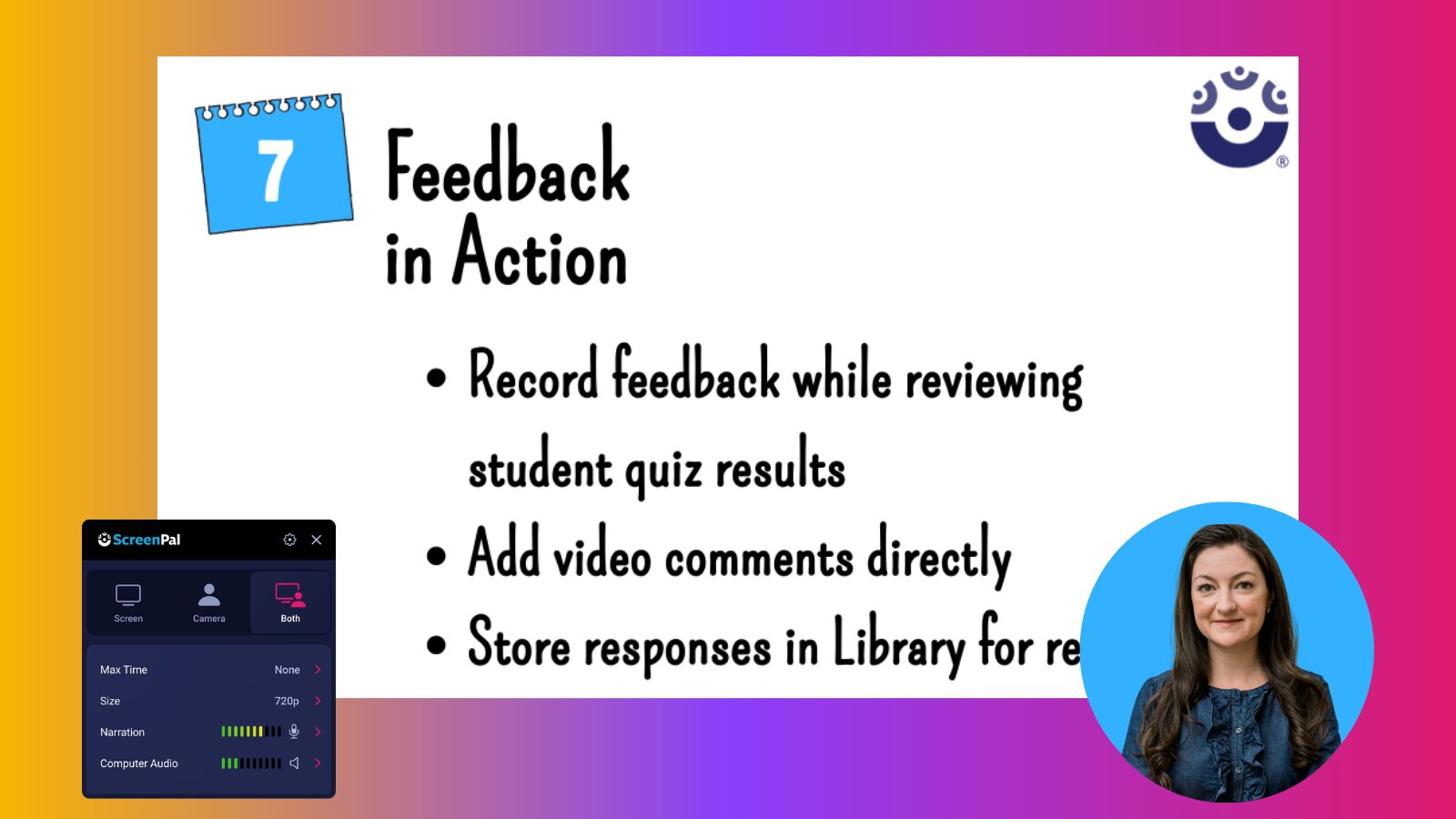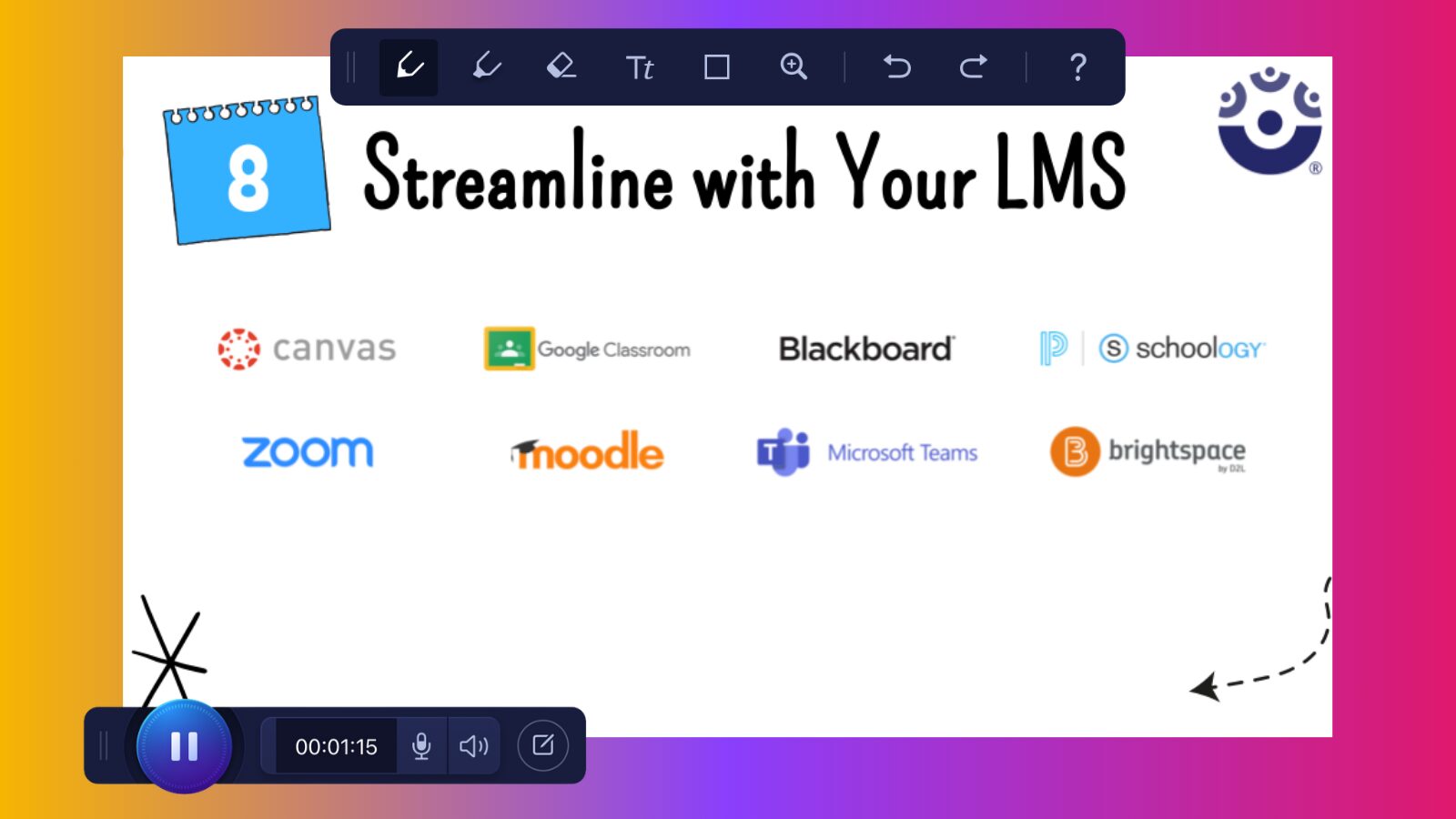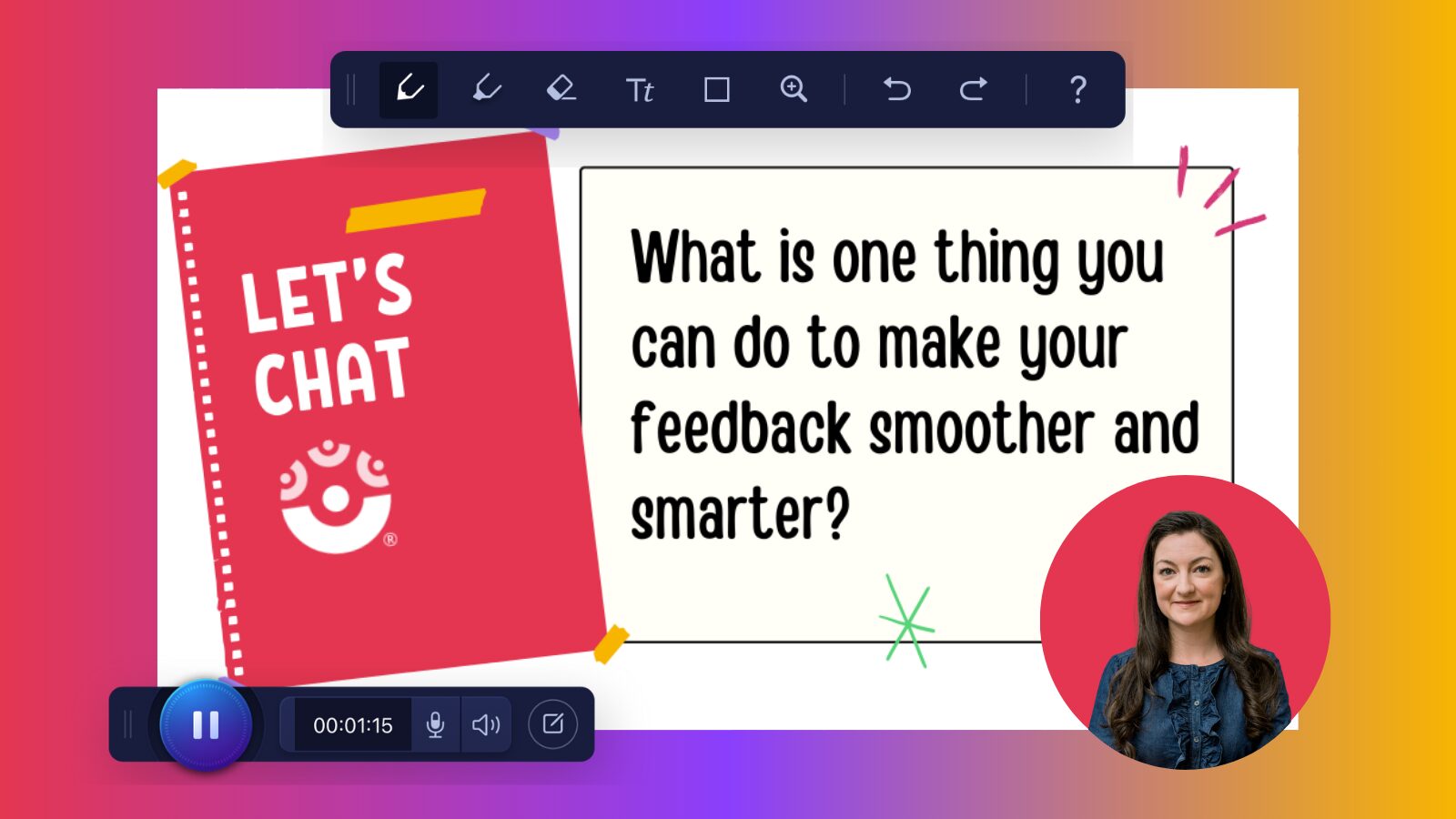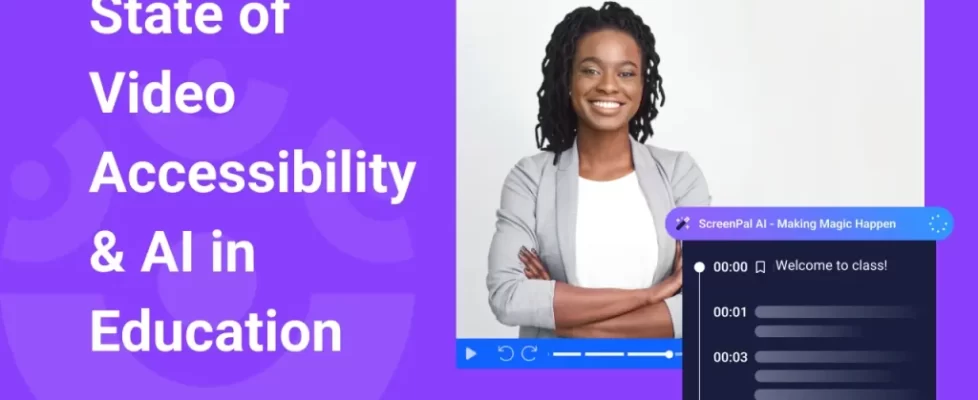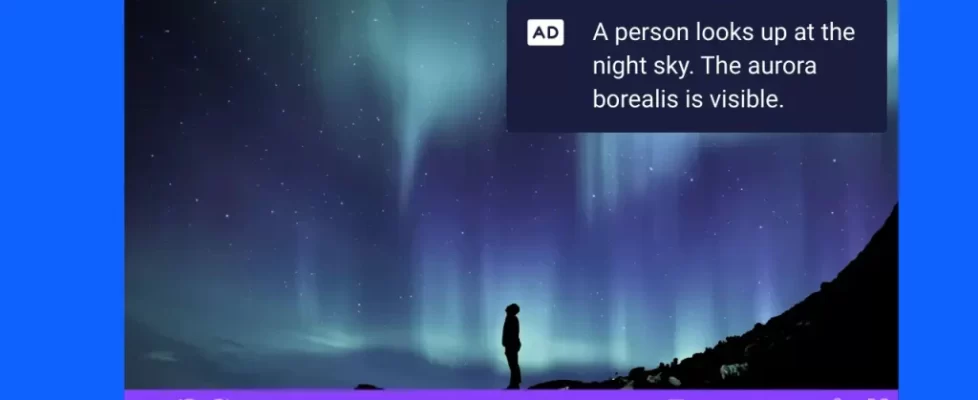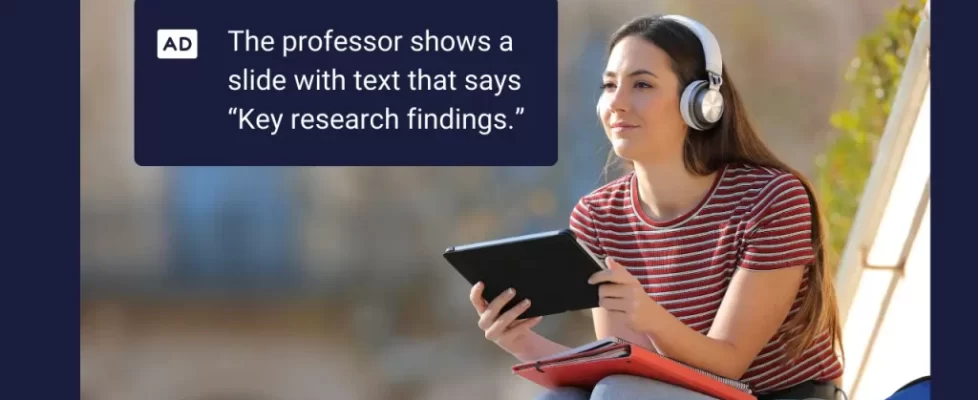In our latest ScreenPal webinar, Dr. Monica Burns shared practical strategies for enhancing assessment and feedback in the new school year. With a focus on formative assessment and student-centered feedback, Monica demonstrated how to use ScreenPal’s powerful tools—including the Chrome extension, quiz features, and AI-powered options—to save time and better support learners. Here’s a recap of her key takeaways.
Keep reading for:
🔄 Start with the Chrome extension
🎯 Personalized video feedback and student-centered viewing
❓ Creating interactive quizzes
✅ Wrapping up: smarter feedback starts here
💬 Why feedback matters
Monica opened the session with a quote from Susan Brookhart, emphasizing that while tools have changed, the heart of teaching remains the same: helping students grow through meaningful feedback.
She shared a throwback to her days as a classroom teacher—digging through a stack of marble composition notebooks, hoping students had marked the right page with a pencil. It was a time-consuming process, but the intent was clear: to give students feedback they could use.
Today, feedback is most impactful when it’s:
- Personalized: Tailored feedback supports deeper learning by helping students reflect on their progress.
- Timely: Quick responses can increase student motivation and encourage them to take action.
- Actionable: Clear next steps empower students to improve and succeed.
Bringing technology into the conversation can make it easier to deliver this kind of feedback—freeing up time for more personalized, high-impact interactions.
Monica also invited attendees to share how they’re giving feedback in their own classrooms. Educators mentioned using:
- 🎙️ Audio and video feedback
- 📝 Rubrics and written comments
- 💬 Verbal prompting
- 💻 Learning management systems
- 🤝 One-on-one feedback conferences
These varied approaches show that effective feedback doesn’t have to look the same for every teacher or every student—but it should always help students move forward with clarity and confidence.
🔄 Start with the Chrome extension
Monica demonstrated how the ScreenPal Chrome extension transforms everyday tasks into powerful feedback opportunities—no matter what grade level you teach.
To illustrate, she opened a Google Doc focused on vermicomposting—a real-world topic she used to teach in her own classroom. Whether it’s a group of elementary students or a higher ed setting, the Chrome extension works seamlessly across grade levels and subject areas.
Here’s how it works:
- Simply add a comment to the document, hover over the dot in the comment text box, and the ScreenPal logo will appear.
- From there, you can choose to record your screen, webcam, or just your voice. Even if you turn off the camera, audio alone can powerfully communicate tone, encouragement, and support.
- Take it a step further with effects and annotations, or keep it simple—the real value is moving from a static piece of student work to a more dynamic, connected learning experience.
You’re not limited to Google Docs, either. Monica highlighted how the extension also works in:
- 📊 Google Sheets
- 📽️ Google Slides
- 📧 Gmail and other email platforms
This makes it a powerful tool for clarifying instructions, offering constructive feedback, and strengthening connections with both students and families—especially when written directions might fall short.
🎯 Personalized video feedback and student-centered viewing
Monica emphasized the power of embedding feedback directly within student work to keep learners focused and reduce friction in the feedback process. Instead of toggling between tabs or searching multiple platforms, students can see and respond to feedback right where they’re working—no extra clicks required.
Using tools like the ScreenPal Chrome extension, educators can:
- Record voice and screen to provide clear, guided feedback.
- Annotate directly on the work, using drawing tools to sketch examples or highlight key areas.
- Reuse feedback videos from your ScreenPal library for similar assignments—saving time while keeping feedback personalized.
This approach ensures students are right where you want them to be, without having to switch tab-to-tab to find feedback. It’s especially effective for:
- ✍️ Repeatable writing assignments
- ➗ Math feedback that benefits from modeling
- 📚 Project-based learning activities
Monica demonstrated this using a Google Doc, but also noted that it works seamlessly in Google Slides—making it a great option for students practicing presentations and receiving timely, targeted input.
By keeping feedback embedded and accessible, educators can support student organization, promote routine, and help learners stay on track with clarity and confidence.
❓ Creating interactive quizzes
Monica showed how ScreenPal’s interactive quiz tool can turn any video into a meaningful, data-rich learning experience—perfect for students working at their own pace in flipped or blended learning environments.
She walked through what it looks like in action:
- Upload your video to ScreenPal.
- Hover over the video, click the three dots, and select “Create Quiz.”
- In the quiz editor, click “Add Question” to insert multiple choice, true/false, short answer, polls, or rating questions—it’s completely customizable.
Monica shared practical ideas like:
- Starting a lesson with a poll to gauge prior knowledge.
- Ending with a rating question to collect student feedback.
- Embedding questions mid-video to serve as formative checkpoints.
You’re not limited to videos recorded in ScreenPal. Monica demonstrated how you can:
- Drop in a YouTube link (like her TED-Ed example on vermicomposting) using the “Add Media” option.
- Import an MP4 from your computer and layer quiz questions directly on top.
- Use the “Upload Content” option at screenpal.com to get started with content you already have.
💡 No need to start from scratch—whether it’s an old favorite instructional video or a trusted YouTube resource, you can turn it into an engaging quiz that supports self-paced learning and helps you gather valuable insights to guide instruction.
🤖 AI-powered quiz generation
One of the most exciting tools Monica spotlighted was ScreenPal’s AI-powered quiz generator—a major time-saver that helps educators get started faster without sacrificing quality or personalization.
As Monica put it, “I love getting a little bit of help,” but she reminded us that AI should support—not replace—your professional judgment. Your understanding of pedagogy, content, and student needs is still the most important part of the equation.
Here’s how it works:
- Upload your video to ScreenPal.
- Click on “Quizzes” and use the AI feature to suggest questions.
- Then, it’s your turn—review, edit, and refine the questions based on your content knowledge and student needs. You can also add your own custom questions to enhance or clarify the quiz.
- Finally, assign the quiz and view results and analytics to monitor student understanding.
Think of the AI tool as a jumpstart—it gives you a solid foundation that you can then finesse to align with your learning goals. It’s a great way to save time while still delivering high-quality, personalized assessment.
🔗 Sharing quiz links & embeds
Monica also highlighted easy ways to share your interactive quizzes beyond the LMS, making your content even more accessible and engaging for students and families alike.
Here are a few flexible sharing options:
- Shareable quiz links are perfect for distributing outside of your learning management system. Just toggle on the “Ask audience for info” option to collect names or responses from anyone accessing the quiz.
- Add a QR code to your syllabus, classroom handout, or parent newsletter—making it simple for students and families to scan and access content.
- Looking to embed your quiz directly into a class website or blog? You can also generate an embed code to display your video project and allow viewers to interact with the content right from the page.
These options are especially helpful when you’re trying to extend learning beyond the classroom, keep families informed, or offer flexible access for students working across different devices and settings.
🎬 Feedback in Action
Monica wrapped up with a powerful reminder: assessment isn’t just about collecting data—it’s about closing the feedback loop.
With ScreenPal, you can:
- Record personalized video feedback directly while reviewing student quiz results—making your responses more meaningful and actionable.
- Add comments within the quiz results, allowing students to hear your voice, see your thinking, and understand next steps clearly.
Monica also encouraged educators to flip the script and let students give you feedback. Use built-in quiz options like:
- 📊 Polls
- 🗣️ Short answer prompts
- ⭐ Rating questions
These simple additions offer valuable insights into how students are engaging with your content and help you adjust instruction in real time. It’s a two-way street—and ScreenPal makes it easy to keep the conversation going.
🧩 Streamline with your LMS
To make feedback even more effective, Monica emphasized the importance of meeting students where they already are—within your existing systems and routines.
With ScreenPal’s LMS integrations, you can:
- Sync grades and feedback directly with platforms like Blackboard, Canvas, D2L Brightspace, Moodle, and Schoology—so students and colleagues can easily access everything in one place.
- Embed video feedback and quizzes right into assignments, keeping the experience seamless and organized.
- Ensure students always know where to go to view their feedback, helping build consistent routines and reduce confusion.
These LMS integrations are available with ScreenPal Team plans, making them ideal for school- or district-wide implementation. It’s a great way to scale smarter feedback across classrooms and support a more streamlined teaching workflow.
✅ Wrapping up: smarter feedback starts here
Whether you’re embedding a quick video comment, designing interactive quizzes, or exploring AI-powered tools, ScreenPal makes it easier to deliver feedback that truly moves learning forward. As Monica reminded us throughout the session, the goal isn’t just to assess—it’s to support, guide, and connect with our students in meaningful ways.
As you gear up for a new school year, we’d love to hear from you:
👉 What’s one thing you can do to make your feedback smoother and smarter this year?
Drop your answer in the comments, share on social media, or tag us in your classroom wins—we can’t wait to see how you’re putting these ideas into action!